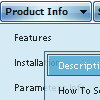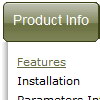Recent Questions
Q: I am investigating why a few things have not been working for sometime on our site.
This is the error I get in the console "The requested URL /js/menudir/dtree_ss.js was not found on this server."
I update the files awhile back and removed the dtress_ss.js as I was instructed, why is it that it that the script is still trying to reference this file?
What do I have to do to remove this error from java script tree menu?
When I updated the files a few months back the new files seem to fix a problem we were having with Chrome, but broke the drop down menu in Explorer. I have yet to resolve this. The drop down menu appears to work fine in all other browsers.
The nav menu not working in IE7 (not sure about IE6 or IE8) is a bigger issue than the error in the console, but thought maybe they were related. From our analytics, the strong majority of our customers are using IE7.
A: 1) dtree_ss.js
The current version of Deluxe Tree doesn't have dtree_ss.js at all. You should deletethe following code from your page:
<script language="JavaScript1.2" src="/js/menudir/dtree_ss.js" type="text/javascript"></script>
In the body tag you should write:
<td >
<script src="/js/menudir/data-tree.js" type="text/javascript"></script>
</td>
In the HEAD tag you should write:
<!-- Deluxe Tree -->
<noscript><a href="http://deluxe-tree.com">java script tree menu by Deluxe-Tree.com</a></noscript>
<script type="text/javascript"> var tWorkPath="/js/menudir/";</script>
<script type="text/javascript" src="/js/menudir/dtree.js"></script>
<!-- (c) 2009, http://deluxe-tree.com -->
2) Error in IE7.
You're using new engine files and old data files for the menus now.
I'm sending you the example.
Use engine files for Deluxe Menu and Deluxe Tree and data files (data.js and data-tree.js)from it.
Q: Is there an option for word wrap for dreamweaver drop down menu?
A: To wrap your text you can use the following parameter:
var tnoWrap=0;
You can also use standard <br> tags.
["|Text Text Text Text <br> Text","testlink.htm", "default.files/icon1_s.gif", "default.files/icon1_so.gif", "", "Home Page Tip", "", "", "", ],
Q: Looks like submenu text for the rollover menus is too long for the background.
How can I ensure the background is the same length as the longest word in my submenu list for the rollover menus?
A: Try to change the following parameter:
var smWidth="100%";
Set it:
var smWidth="";
Q: I'm testing out your cascading html menu but I cannot seem to see the live version of it on line. I can view it on my computer but I cannot send a link to my coworkers so they can view it also. Am I putting the code in the right location? Please point me into the right direction.
A: It is not correctly to call data file inside H2 tag
<h2> <script type="text/javascript" src="test1.js"></script></h2>
You should write
<script type="text/javascript" src="test1.js"></script>
or
<div>
<script type="text/javascript" src="test1.js"></script>
</div>
Check that you uploaded dtree.js and test1.js files on your server.