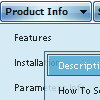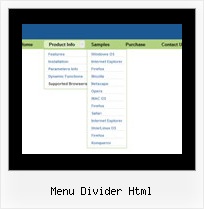Recent Questions
Q: I have been working with on a site and I am kind stack using the program. I want to use the tree option but not all “buttons” need to have subcategories. For example:
Category 1
Sub-menu 1-1
Sub-menu 1-2
Sub-menu 1-3
Category 2
Sub-menu 2-1
Sub-menu 2-2
Sub-menu 2-3
Category 3
Category 4
When someone click on the “Category 1” or “Category 2”, I want them to see the sub-menus. However, when some click on “Category 3” or “Category 4”, I would like to have it open the appropriate page. How do I do this? This will make a lot easier because not all buttons need to have sub-menus… I hope that makes sense and you can help me on getting this done.
A: You cannot use links for the top items in XP Style only.
var tXPStyle=1;
but you can write:
["<a href='http://deluxe-menu.com'>Item 45</a>","", "", "", "", "", "", "", "", ],
Q: Deluxe Tunes says:- “Use "File/Export to HTML" to see how to write the code within html page.”
If I use this the generate the code it places the
But if I look at your website code it looks as if it should be placed within the <Body> </body> tags
Can you confirm where this should be placed? As we are seeing the dmlinks before the page is displayed.
A: You should paste search engine friendly code into the <body> tag.
Q: I’m interested in buying your products.
I have no experience in programming, only know html/php.
How easy would it be to set up these mouseover menus?
I understand your explanation of copying scripts into the relevant html pages.
But what about inserting the menus? Do I have to program them myself?
A: Unfortunately we don't have step by step tutorial now. We'll try tocreate it in the nearest time.
1. Create your menu in Deluxe Tuner application.
You can create any menu as you like in Deluxe Tuner.
You can use ready to use templates. You can find them in the templateswindow.
When you open Deluxe Tuner ( Deluxe Menu ) you can click "File/New"
and add items and subitems using buttons "Add Item" and "Add Subitem" onthe main window.
You should set items and subitems parameters on the "Item Parameters"window.
See also other parameters for the menu on the main window.
More info about menu parameters you can find on our site
(you can alsouse local version of the site which you can find in the trial package
"Deluxe Menu / deluxe-menu.com /")
http://deluxe-menu.com/parameters-info.html
http://deluxe-menu.com/menu-items-info.html
You can also use Individual Styles for items and subitems:
http://deluxe-menu.com/individual-item-styles-info.html
http://deluxe-menu.com/individual-submenu-styles-info.html
2. You should install the menu on your page.
You can click, for example, File/Export to HTML (you can't do it inthe MAC version).
Add several rows into your html page.
<head>
...
<!-- Deluxe Menu -->
<noscript><a href="http://deluxe-menu.com">Javascript Menu by Deluxe-Menu.com</a></noscript>
<script type="text/javascript"> var dmWorkPath="deluxe-menu.files/";</script>
<script type="text/javascript" src="deluxe-menu.files/dmenu.js"></script>
<script type="text/javascript" src="data-deluxe-menu.js"></script>
//data-deluxe-menu.js - data file created in Deluxe Tuner.
...
</head>
<body>
...
<table>
<tr><td>
<script type="text/javascript" src="deluxe-menu.files/data.js"></script>
</td></tr>
</table>
...
</body>
You should also copy all engine files:
dmenu.js
dmenu4.js
dmenu_add.js
dmenu_dyn.js
dmenu_key.js
dmenu_cf.js
dmenu_popup.js
dmenu_ajax.js
dmenu_search.js
into "deluxe-menu.files/" folder.
You should place this folder in thesame folder with your index. html page.
Try that.Q: Is there a way to specify certian font styles escpecailly a hanging indent on the text of the navigation menubar?
A: You should use Individual styles, for example:
var itemStyles = [
["fontStyle=bold 12px Arial,Helvetica", "fontDecoration=none,underline"], // style 0
["fontStyle=normal 12px Arial,Helvetica", "fontDecoration=underline,underline"], // style 1
["fontStyle=normal 14px Arial,Helvetica", "fontDecoration=none,none"], // style 2
];
And assign styles to your items:
var menuItems = [
["1 Item","index.php","","","","_self","0",,,],
["2 Item","","","","","_self","1",,,],
["|Submenu Item","","","","","_self","2",,,],
...