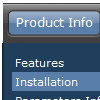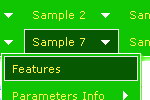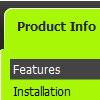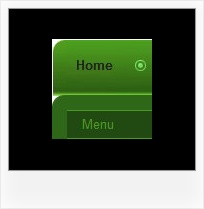Recent Questions
Q: We currently check the functionalitys of deluxe-menu for a new project.
Currently we need a popup menu that shows some menu entrys with submenus.
If the user select the submenu in the dhtml horizontal menu, we want to show a div container witha google map in the menu!
Is this possible with deluxe-menu?
A: You are able to paste any html code within items.
For example:
var menuItems = [
...
["<nobr><FORM method=GET action='http://www.google.com/custom'><input name='as_q' value='search the web' size=15 style='font-size:10'> <INPUT type=hidden name=cof value='LW:144;L:http://domain.edu/images/sulogo.gif;LH:45;AH:center;GL:0;S:http://domain.edu;AWFID:e01cb67b8afe383e;'>
</form></nobr>","", "images/icons/search.gif", "", "", "", "", "", "", "", "",],
Q: My client wants their drop down navigation to lock into place when someone visits a page. Is there a way to do this?
Right now it disappears when you click the link.
A: I suppose that you're saying about submenus.
Try to set the pressed item using the following API function:
function dm_ext_setPressedItem (menuInd, submenuInd, itemInd, recursion, parentOpen)
Sets a current pressed item.
menuInd - index of a dynamic menu on a page, >= 0.
submenuInd - index of a submenu, >= 0.
itemInd - index of an item, >=0.
recursion = true/false - highlight parent items.
parentOpen = true/false - open all submenus to show the selected item
See example here:
http://deluxe-menu.com/highlighted-items-sample.html
Try to click 'Highlight "Product Info/Installation/Description ofFiles" item'.
You can also try to use the following parameter:
var smHidePause = 1000;
A delay (in ms) between mouse is moved from submenu and its closing.
You can make submenus to stay visible till you click outside the menu or scroll your page.
To enable this feature you should set this parameter in the following way: var smHidePause = -1; Q: Can I choose what menus will be expanded or collapsed in the tree menu javascript when the user comes to the webpage for the first time?
A: You can expand some items by default.
Add '+' sign before items text in that case:
["+Deluxe Tree: XP Style","", "deluxe-tree.files/xpicon1_s.gif", "", "", "XP Title Tip", "", "0", "", "", ],
["|Home","testlink.htm", "deluxe-tree.files/icon1_s.gif", "deluxe-tree.files/icon1_so.gif", "", "Home Page Tip", "", "", "", "data-new.js", ],
"Deluxe Tree: XP Style" item will be expanded by default in that case.
Use var texpanded=1; parameter to expand all menu items by default.
Use function dtreet_ext_expandItem (itemID, expand) API function to expand the specific menu items dynamically:
http://deluxe-tree.com/functions-info.htmlQ: I would like to buy the OEM license with the sources.
But for redistribution I would like to use the obfuscated scripts.
Do I get both type of menu & javascript when buying the OEM license of 499 dollar?
A: Yes, of course, the redistributable Developer License comes with bothsource and obfuscated files.
Moreover you're not allowed to redistribute the source version of scriptwith your application. The sources are for use inside your company only.