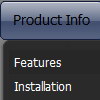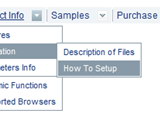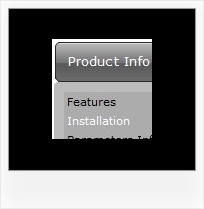Recent Questions
Q: We need Asian fonts to be displayed on the menu. Is there any way that we can really make it happen?
The constraint is we have to display the drop down in Cross Frame and Cross Domain environment.
Your inputs will be really appreciated.
A: You can use any font in your menu.
You should install the font on your computer.
You're able to use any characters for Deluxe Menu in the same way asyou use them for standard html page.
The only issue is that submenus can be shown in incorrect positionwhen you're using dir=rtl for your page.
var dmRTL = 0;
Set this parameter to 1 if you're using right-to-left direction of html page <HTML dir=rtl>.Use also var smViewType = 2;for right-to-left languages.
Q: My site requires me to regularly update the drop down menu by inserting a new item at the top of the list.
A: Add items using the following function:
function dm_ext_addItemPos (menuInd, submenuInd, iParams, Pos)
Adds the new item to a submenu.
menuInd - index of a menu on a page, >= 0.
submenuInd - index of a submenu, >= 0.
iParams = [array] - the array of item parameters.
This parameter has the same structure as an item in menuItems array.
You can assign parameters of another existent item of the menu
(for example, when you want to create a duplicate of the existent item) or create new ones.
Structure of iParams:
[item_text, link, icon_normal, icon_over, tip, target, individual_style_index, jsFilename]
Pos - the position in the menu where you want to add new item.
Find more info:
http://deluxe-menu.com/functions-info.htmlQ: There's no explanation of what to do after creating a dhtml menu example or where to paste the code, which files to upload..
A: 1. Create your menu in Deluxe Tuner.
When you open Deluxe Tuner you can click "File/New"
and add items and subitems using buttons "Add Item" and "Add Subitem" on
the main window.
You should set items and subitems parameters on the "Item Parameters"window.
See also other parameters for the menu on the main window.
More info about menu parameters you can find on our site
http://deluxe-tree.com/parameters-info.html
http://deluxe-tree.com/menu-items-info.html
You can also use Individual Styles for items and subitems
http://deluxe-tree.com/individual-item-styles-info.html
http://deluxe-tree.com/individual-submenu-styles-info.html
2. You should install the menu on your page.
You can click, for example, File/Export to HTML (you can't do it inthe MAC version).
Save your data file.
Add several rows into your html page.
<head>
...
<!-- Deluxe Menu -->
<noscript><a href="http://deluxe-menu.com">Javascript Menu by Deluxe-Menu.com</a></noscript>
<script type="text/javascript"> var WorkPath="deluxe-menu.files/";</script>
<script type="text/javascript" src="deluxe-menu.files/dmenu.js"></script>
...
</head>
<body>
...
<table>
&tr><td>%lt;script type="text/javascript" src="deluxe-menu.files/data.js"></script></td></tr> //data.js - data file created in Deluxe Tuner.
</tablegt;
...
</body>
You should also copy all engine files
dmenu.js
dmenu4.js
dmenu_add.js
dmenu_dyn.js
dmenu_key.js
dmenu_cf.js
dmenu_popup.js
dmenu_ajax.js
dmenu_search.js
into "deluxe-menu.files/" folder. You should place this folder in the
same folder with your index.html page.
Try that.
Q: There are two of your menus that we wish to incorporate into one. Our main left hand side vertical navigation menu would be an accordion menu. When you click on products in the accordion menu, it would drop down with an indented sub menu. When you hover over a link in the sub menu, your Javascript Scrolling Menu - Smart Scrollable Feature would allow us to have a scrolling sub menu.
I guess my question is can you have two javascript dhtml scroll menus working together in the same page?
A: I'm not sure I understand your question.
Why you should create two menus in that case?
You can create only one vertical menu (left menu) with all submenusand set smart scrollable feature:
var smSmartScroll=1;
That is all. Please try the trial version.