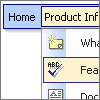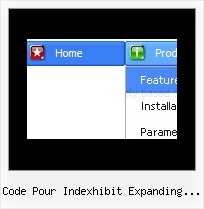Recent Questions
Q: I really like floatable tree menus and want to add in this website.
I am not professional website developer … I’ve installed your trial software …
but not able to add tree menus in my website.
Can you pls guide me how I can add dhtml vertical menus in left side bar of website?
A: Unfortunately we don't have step by step tutorial yet.
We'll try to create it in the nearest time.
1. Create your menu in Deluxe Tuner application.
You can create any menu you like in Deluxe Tuner.
You can use ready to use templates. You can find them in the templateswindow.
When you open Deluxe Tuner ( Deluxe Tree ) you can click "File/New"
and add items and subitems using buttons "Add Item" and "Add Subitem" on the main window.
You should set items and subitems parameters on the "Item Parameters" window.
See also other parameters for the menu on the main window.
More info about menu parameters you can find on our site
http://www.deluxe-tree.com/parameters-info.html
You can also use Individual Styles for items and subitems.
2. You should install the tree menu on your page.
You can click, for example, File/Export to HTML.
Add several rows into your html page.
<head>
...
<!-- Deluxe Tree -->
<noscript><a href="http://deluxe-tree.com">Javascript Tree Menu by Deluxe-Tree.com</a></noscript>
<script type="text/javascript"> var tWorkPath="deluxe-tree.files/";</script>
<script type="text/javascript" src="deluxe-tree.files/dtree.js"></script>
<!-- (c) 2006 - 2007, http://deluxe-tree.com -->
...
</head>
<body>
...
<table>
<tr><td><script type="text/javascript" src="menudir/data-tree.js"></script> </td></tr> //data-tree.js - data file created in Deluxe Tuner.
</table>
...
</body>
You should also copy all engine files
dtree.js - menu engine file
dtree_add.js - additional module for floatable/movable menus
dtree_dyn.js - additional module with Javascript API to change the menu "on-the-fly"
dtree_ajax.js - additional module with the AJAX-like support
into "deluxe-tree.files/" folder. You should place this folder in thesame folder with your index.html page.
Try that.Q: I made my own multi-users Content Management System and I'm using deluxe menu developer license to create my menu into this application.
One dhtml menu vertical constantly need to be reload to see new page created/modified or deleted by other logged users. So I just take out your code for Ajax sample to fill dynamically this submenu.
There is my .js file fort my menu : mnu_admin.zip (You'll need to extract the .js file)
In this file I'm using the same way it goe's into your example with Ajax on line : [172] ["Contenu pages","", "", "", "Gйrer les pages du site", "", "0", "0", "modules/menu/data-ajax3.js", ],
There is my : data-ajax3.js (periodically change)
var menuItems = [
["|Services", "contenu_pages_a.php?id=HMglcKWvAQklxw4uM3qHWa9pFhY432dZNIXOIlYNJO4%3D", "", "", "Services", "", "", "", ""],
["|Documentation", "contenu_pages_a.php?id=iG31PyfJ%2BswDBJPcn61IXgczwXkePaDclD6DPsxAUKE%3D", "", "", "Documentation", "", "", "", ""],
["|Soutien financier","contenu_pages_a.php?id=tIACTxYwfsey%2FBGr0ROjAXGggU3LdglWtxMTyTVINtU%3D","", "", "Soutien financier", "", "", "", ""],
["|Programmes","contenu_pages_a.php?id=A7v%2BWOmpw4syUqHRcPizZjUwh9TzxyuYm5f1yi7EiGM%3D","", "", "Programmes", "", "", "", ""],
["||ARLPHAT","contenu_pages_a.php?id=SGe4LNdC8O%2BG5eDd1fgkfkK3lKE80KZL0Pi8o3zGo3Y%3D","", "", "ARLPHAT", "", "", "", ""],
["||Association des scouts","contenu_pages_a.php?id=nZVnC9wzyyojxSJI7Lfe7FpTceVEbsdlHy9vURCyULk%3D", "","", "Association des scouts", "", "", "", ""],
["||Secondaire en spectacle","contenu_pages_a.php?id=io2hWjkLPlP%2Fcum%2FzIVoV%2FrWYskolQgvLKpc%2FJc%2FRBo%3D", "", "", "Secondaire en spectacle", "", "", "", ""],
["||Sport йtudiant","contenu_pages_a.php?id=0fY3UenTH2Rri4AD72RKj7qz8EuwBxG3K0IaXLTqyjM%3D", "","", "Sport йtudiant", "", "", "", ""],
["||Jeux du Quйbec","contenu_pages_a.php?id=lZL5TyT9RFsRE2kzAPJisP4ZAAwcfiHG3JTKS6Ey9%2BE%3D","", "", "Jeux du Quйbec", "", "", "", ""],
];
Another user just delete differents pages so the data_ajax3.js change to this (example) :
var menuItems = [
["|Services","contenu_pages_a.php?id=HMglcKWvAQklxw4uM3qHWa9pFhY432dZNIXOIlYNJO4%3D", "","", "Services", "", "", "", ""],
["|Documentation", "contenu_pages_a.php?id=iG31PyfJ%2BswDBJPcn61IXgczwXkePaDclD6DPsxAUKE%3D", "", "", "Documentation", "", "", "", ""],
["|Soutien financier", "contenu_pages_a.php?id=tIACTxYwfsey%2FBGr0ROjAXGggU3LdglWtxMTyTVINtU%3D", "", "", "Soutien financier", "", "", "", ""],
["|Programmes", "contenu_pages_a.php?id=A7v%2BWOmpw4syUqHRcPizZjUwh9TzxyuYm5f1yi7EiGM%3D", "", "", "Programmes", "", "", "", ""],
["||ARLPHAT", "contenu_pages_a.php?id=SGe4LNdC8O%2BG5eDd1fgkfkK3lKE80KZL0Pi8o3zGo3Y%3D", "", "", "ARLPHAT", "", "", "", ""],
["||Association des scouts", "contenu_pages_a.php?id=nZVnC9wzyyojxSJI7Lfe7FpTceVEbsdlHy9vURCyULk%3D", "", "", "Association des scouts", "", "", "", ""],
["||Secondaire en spectacle", "contenu_pages_a.php?id=io2hWjkLPlP%2Fcum%2FzIVoV%2FrWYskolQgvLKpc%2FJc%2FRBo%3D", "", "", "Secondaire en spectacle", "", "", "", ""],
["||Sport йtudiant", "contenu_pages_a.php?id=0fY3UenTH2Rri4AD72RKj7qz8EuwBxG3K0IaXLTqyjM%3D", "", "", "Sport йtudiant", "", "", "", ""],
["||Jeux du Quйbec", "contenu_pages_a.php?id=lZL5TyT9RFsRE2kzAPJisP4ZAAwcfiHG3JTKS6Ey9%2BE%3D", "", "", "Jeux du Quйbec", "", "", "", ""],
];
Trouble :
When I go over "Contenu pages" menu, the submenu won't reload and still show me the new submenu with upper content (With "Qui sommes-nous"). I need to completely refresh the page and sometime to delete browser CACHE.
What I want to do :
I want to get submenu completely reload everytime I pass over "Contenu pages" dhtml menu vertical with the mouse.
Tested Browser :
IE6 and FF3
A: Try to set the following parameter to reload submenus on recall:
var ajaxReload=1;Q: I want to change the background color of one of the menu items of the menu horizontal.If I understand correctly I go to INDIVIDUAL STYLES and should be able tochange the background color for one of the menu items there. Under item appearance I tried to change itemBackColor - but I can't seem to make it take affect (I tried clicking OK but its under the Style Names, so thats probably not it.
Please advise.
A: You should click "Edit Individual Styles" button.
On the 'Item Styles' tab click "Add style" button.
Set itemBackColor and click "OK" button.
Select the item you want to change the style for and assign new style for it. Go to Item Parameters window 'Item style' field.
var itemStyles = [
["itemBackColor=#EB2999,#590937"], //style0
];
var menuItems = [
["Home","testlink.html", "", "", "", "", "", "", "", "", "", ],
["Product Info","", "default.files/icon1.gif", "default.files/icon1o.gif", "", "", "0", "", "", "", "", ], //style0
Q: That is what I need:
a) I build a menu with an item like this:
["||"Product1","http://127.0.0.1/product1.htm","","","",,"0",],
b) when I select that item, I need that page product1.htm loads into an iFrame.
Can I do this?
A: You should set the Iframe name as the target value in the menuItems.
You should also set the following parameter:
var itemTarget = "";