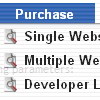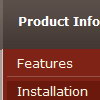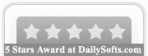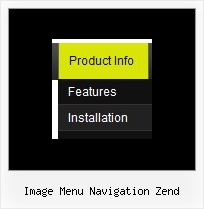Recent Questions
Q: I like your product a lot. These are the features that, unfortunately, cannot be done and hope that you can address them. I will place the order right away if these are resolved:
1. For each individual item, allow attaching a customized javascript to fire up "onclick" and "nomouseover".
2. Allow using a variable size icon for each item.
A: 1. You're able to use Javascript for each item, for example:
var tmenuitems = [
["item text", "javascript:your_code_here"]
];
Unfortunately, you can't assign onmouseover event to each item.
However, you can achieve this by using standard html objects withinitems, for example:
var tmenuitems = [
["<div onmouseover='your_code_here'>item text</div>", "index.html"]
];
2. DHTML Tree Menu uses constant icon size for all icons.
If you wantto use different icon dimensions, you can use standard <img>elements within items:
var tmenuitems = [
["<img src='icon.gif' width=10 height=10>item text", "index.html"]
];
Q: It seems that if I try and use the syntax ["| with some HTML such as <DIV class = 'myclass'> inside dropdown menu it IGNORES the HTML and just treats it like another link.
But if I don't start the line with ["| ..... Then I get a syntax error.
For example:
I am trying to place 4 links in a square shape in the top left of my screen. To do this I was going to create DIV's and set the TOP and LEFT to different values from within a loop (I left out the code that does the updating for myleft and mytop...)
var menuItems = [
<loop>
["|<div style='position: absolute; left: <cfoutput>#myleft#</cfoutput>px; top: <cfoutput>#mytop#</cfoutput>px>'","", "", "", "", "", "", "", "", "", "",],
["|#ParentMenuDesc#","index.cfm?Workflow=#Workflow#&role=#Privilege_id#&cacheid=#createuuid()#&Process_Type=#Process_Type#&PageMode=#Process_Logic#", "#menu_option_icon#", "", "", "_top", "", "", "", "", "",],
["|</div>","", "", "", "", "", "", "", "", "", "",],
<end loop>
];
What am I doing wrong here?.... Can you show me how to accomplish this task?
A: No, this syntax is incorrect. It won't work.
var menuItems = [
<loop>
["|<div style='position: absolute; left: <cfoutput>#myleft#</cfoutput>px; top: <cfoutput>#mytop#</cfoutput>px>'","", "", "", "", "", "", "", "", "", "",],
["|#ParentMenuDesc#","index.cfm?Workflow=#Workflow#&role=#Privilege_id#&cacheid=#createuuid()#&Process_Type=#Process_Type#&PageMode=#Process_Logic#", "#menu_option_icon#", "","", "_top", "", "", "", "", "",],
["|</div>","", "", "", "", "", "", "", "", "", "",],<end loop>
];
You should have <div> ... </div> tags in each dropdown menu item!
It is not correctly to write <div> ... </div> tags for wholesubmenu.
var menuItems = [
["|<div style='position: absolute; left:<cfoutput>#myleft#</cfoutput>px; top: <cfoutput>#mytop#</cfoutput>px>text</div>'","", "", "", "", "", "", "", "", "", "",],
["|#ParentMenuDesc#","index.cfm?Workflow=#Workflow#&role=#Privilege_id#&cacheid=#createuuid()#&Process_Type=#Process_Type#&PageMode=#Process_Logic#", "#menu_option_icon#", "","", "_top", "", "", "", "", "",],
["| ","", "", "", "", "", "", "", "", "", "",],
];
Q: We are facing some problem, in our css drop menu. Please Advise -
When we used "Helvetica" font in deluxe menu, the css drop menu expand, if the above font not installed in user machine.
I would please request you to kindly assist me on the same as the client is getting impatient.
A: It is normal behaviour if there is no such font on the user machine.
You can try to write fonts in the following way:
"fontStyle='bold 12px HelveticaNeue Condensed, Trebuchet MS','bold 12px HelveticaNeue Condensed, Trebuchet MS'"
var itemStyles = [
["itemBackImage=top.files/,top.files/menuhoverbg.gif","fontStyle='bold 12px HelveticaNeue Condensed, Trebuchet MS','bold 12px HelveticaNeue Condensed, , Trebuchet MS'","fontColor=#FFFFFF,#FFFFFF"],
["itemBackColor=#504B48,#7E7666","fontStyle='bold 12px HelveticaNeue Condensed, Trebuchet MS','bold 12px HelveticaNeue Condensed, Trebuchet MS'","fontColor=#FFFFFF,#ffffff"],
];
Find another font similar to your font and write it through a comma.If there will be no HelveticaNeue Condensed font on the user machinethe font will be Trebuchet MS.
You should choose the second font among the following fonts:
Arial
Tahoma
Times New Roman
Trebuchet MS
Verdana
These fonts are installed on the most of windows computers.
Q: What window do I go to in the dhtml menu creater to add the hyperlinks target??? I created menus and submenu but I don't know how to add the hyperlinks to them?
A: You should add links and target in Deluxe Tuner in "ItemParameters" window. See the attached example.To set target for all items you should use the following parameter("Common" section): var itemTarget="_self";