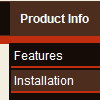Recent Questions
Q: Hi, I just downloaded a trial version of your software but I don't know how to use it. Do you have online tutorials to learn how to work with it?? Thank you.
A: Unfortunately we don't have step by step tutorial now. We'll try tocreate it in the nearest time.
1. Create your menu in Deluxe Tuner application.
You can create any menu as you like in Deluxe Tuner.
Deluxe Tuner v2.4 supports Deluxe Menu (http://deluxe-menu.com) &Deluxe Tree (http://deluxe-tree.com) & Deluxe Tabs (http://deluxe-tabs.com)
You can use ready to use templates. You can find them in the templateswindow.
When you open Deluxe Tuner ( Deluxe Menu ) you can click "File/New"and add items and subitems using buttons "Add Item" and "Add Subitem" onthe main window.
You should set items and subitems parameters on the "Item Parameters"window.
See also other parameters for the menu on the main window.
More info about menu parameters you can find on our site (you can alsouse local version of the site which you can find in the trial package"Deluxe Menu / deluxe-menu.com /")
http://deluxe-menu.com/parameters-info.html
http://deluxe-menu.com/menu-items-info.html
You can also use Individual Styles for items and subitems
http://deluxe-menu.com/individual-item-styles-info.html
http://deluxe-menu.com/individual-submenu-styles-info.html
2. You should install the menu on your page.
You can click, for example, File/Export to HTML (you can't do it inthe MAC version).
Add several rows into your html page.
<head>
...
<!-- Deluxe Menu -->
<noscript><a href="http://deluxe-menu.com">Javascript Menu by Deluxe-Menu.com</a></noscript>
<script type="text/javascript"> var dmWorkPath="deluxe-menu.files/";</script>
<script type="text/javascript" src="deluxe-menu.files/dmenu.js"></script>
<script type="text/javascript" src="data-deluxe-menu.js"></script> //data-deluxe-menu.js - data file created in Deluxe Tuner.
...
</head>
<body>
...
<table>
<tr><td><script type="text/javascript" src="deluxe-menu.files/data.js"></script></td></tr>
</table>
...
</body>
You should also copy all engine files
dmenu.js
dmenu4.js
dmenu_add.js
dmenu_dyn.js
dmenu_key.js
dmenu_cf.js
dmenu_popup.js
dmenu_ajax.js
into "deluxe-menu.files/" folder. You should place this folder in thesame folder with your index. html page.
Q: I can’t seem to figure out how to keep last clicked item in my java menu script marked.
I use these options:
pressedItem = -1
var saveNavigationPath = 1;
Where and how do I determine the background color of the clicked item?
I also have this problem on Deluxe Tree.
A: The menu has only two states normal and mouseover.
Try to do the following things:
- delete var pressedItem=1; parameter from your data file
- set correct parameter on each page before you call data file, forexample:
<noscript><a href="http://deluxe-menu.com">Javascript Menu by Deluxe-Menu.com</a></noscript>
<script type="text/javascript"> var dmWorkPath = "menudir/";</script>
<script type="text/javascript" src="menudir/dmenu.js"></script>
<script type="text/javascript"> var pressedItem=3;</script>
...
<script type="text/javascript" src="menudir/data.js"></script>
You can also set a pressed item using Javascript API:
function dm_ext_setPressedItem (menuInd, submenuInd, itemInd, recursion)
Sets a current pressed item.
menuInd - index of a menu on a page, >= 0.
submenuInd - index of a submenu, >= 0.
itemInd - index of an item, >=0.
recursion = true/false - highlight parent items.
But notice, to use dm_ext_setPressedItem() you should know ID of selected item and subitem.
You can't get this ID after you reload your page. That is why you should write your own code on PHP.
Q: In the item window, it says "use Ctrl jey to slect and copy items" But when I try it doesn't work.
I use Ctrl C and Ctrl V
A: To select a group of items you can use Shift and Ctrl keys.
To rename an item click on it and hold a mouse cursor for a second. Or use item parameters window.
To move items select items you want and use a mouse drag'n'drop method.
To copy items select those you want and use a mouse drag'n'drop method holding a Ctrl key.
Also you can use a contextual menu - a right mouse click on the list of items.
Q: I see "Incorrect Copyright" message in IE7.
A: Now you're using Deluxe Menu v1.12.
You should upgrade you Deluxe Menu to v2.0.
Please, download licensed files from the same link in your licensemessage.
How to upgrade to v2.00
---------------------------------------------------------------
You can download the licensed engine .js files from the same link in your license message. Deluxe Menu v2.00 has new parameters and features.
To upgrade to v2.00 you should do the following.
Step 1.
1.1 For Windows users
a. Run Deluxe Tuner v2.0
(can be found in the trial menu package v2.0
http://deluxe-menu.com/deluxe-menu.zip).
b. Open menu data file (.js file where menu parameters are placed):
select File/OpenA
c. Save the file: select File/Save, then click "No" button when the dialog box appears.
1.2 For other OS users
a. Open menu data file (.js file where menu parameters are placed) in a text editor.
b. Make sure that the following variables exist in the data file:
var keystrokes = 0;
var dm_focus = 1;
var dm_actKey = 113;
var dynamic = 0;
var smHideOnClick = 1;
var itemAlignTop = 'left';
var smSmartScroll = 1;
var dmAJAX = 0;
var dmAJAXCount = 30;
var dmRTL = 0;
var dmObjectsCheck = 0;
var menuBackRepeat = "repeat";
var menuHeight = "";
var transDuration2 = 200;
If one of the variables doesn't exist - add it at the beginning of the file.
c. Save the file.
Step 2. Now open HTML-page that contains Deluxe Menu.
Step 3. Replace existent tags of the menu by the following code:
<noscript><a href="http://deluxe-menu.com">Javascript Menu by Deluxe-Menu.com</a></noscript>
Step 4. Save HTML-page.
Step 5. New engine v2.00 has 7 .js files.
They are:
- dmenu.js
- dmenu4.js
- dmenu_add.js
- dmenu_dyn.js
- dmenu_key.js
- dmenu_cf.js (new v2.00)
- dmenu_popup.js (new v2.00)
Replace all old .js files by the files from v2.00.
Try that.