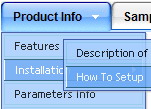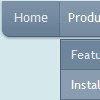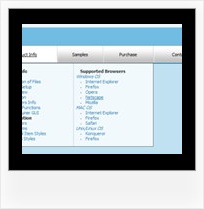Recent Questions
Q: Do I need any additional loaded software as a visitor to a webplace using the Deluxmenu, for example Java applet, flash etc.?
A: You don't have to install additional software.
Your customer should change security settings in IE to allow Javascript on pages he loads.
When your security settings in IE doesn't allow Javascript onpages you load you can't see a dynamic page content.
There is no way to enable these preferences automatically, in othercase there are no reasons to create security preferences.
Q: In my script, I did not have [<script type="text/javascript"language="JavaScript1.2" src="dmenu.js"></script>].
I did have something like [<script type="text/javascript" src="dmenu.js"></script>].
What does that mean?
Also, my client is still seeing the "incorrect key" notice.
A: Regina, you can see "Incorrect Key" message if you use the wrong reg.
key or if you forgot to paste your reg. key into your data file.
I've checked your reg. key. It is correct.
So, you cannot see such message on your website.
Your client should clear browser cache.
> In my script, I did not have [<script type="text/javascript"> language="JavaScript1.2" src="dmenu.js"></script>].
>> I did have something like [<script type="text/javascript" src="dmenu.js"></script>].
Both these lines mean the same.
Please, paste <noscript> tag
<noscript><a href="http://deluxe-menu.com">Javascript Menu by Deluxe-Menu.com </a></noscript>
into the <head> tag on the pages with your menu.
Q: Your service is excellent and I am making progress learning the program. I was able to resolve the transparency issue thanks to your help but, but now I have another one that is stumping me.
I can get the dhtml javascript menu script to show up in my html document and it works as I hoped it would. However, no matter where I put the line of code in my html file, the dhtml javascript menu script always shows up at the very top of the page. The instructions indicate the following:
Copy the following code into clipboard and paste it into the place you want to have the dhtml javascript menu script:
<script type="text/javascript" src="newmenu2.js"></script>
For example, into a table cell:
<table>
<td><script type="text/javascript" src="newmenu2.js"></script></td>
</table>
No matter where I put the code: <script type="text/javascript" src="newmenu2.js"></script>, the menu shows up at the top of the page.
What am I missing?
A: Check that you're using relative position for the dhtml javascript menu script:
var absolutePos=0; var posX="0px"; var posY="0px";
Q: How do I add padding around a top item in the javascript menu buttons?
A: You should specify itemPadding parameter in "px".
You shouldadd "px" in your style for subitems:
var menuStyles = [
["menuBackColor=#F2F3F2","menuBorderWidth=0","itemSpacing=1","itemPadding=4px","smOrientation=undefined"],
];
Notice also that you can set multiple value for itemPadding parameter,for example:
itemPadding=4px 10px 4px 10px// top right bottom left