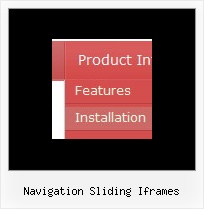Recent Questions
Q: How I can make paths for images and links in my DHTML MENU absolute?
A: You can use additional parameters to make menu paths absolute:
var pathPrefix_img = "http://domain.com/images/";
var pathPrefix_link = "http://domain.com/pages/";
These parameters allow to make images and links paths absolute.
For example:
var pathPrefix_img = "http://domain.com/images/";
var pathPrefix_link = "http://domain.com/pages/";
var menuItems = [
["text", "index.html", "icon1.gif", "icon2.gif"],
];
So, link path will be look so:
http://domain.com/pages/index.html
Images paths will be look so:
http://domain.com/images/icon1.gif
http://domain.com/images/icon2.gif
Please, try to use these parameters in your DHTML MENU.
Q: Microsoft Explorer has settings that block JAVA scripts (and therefore our JAVA menu).
However, I notice that some JAVA menus on other web sites are not blocked by Microsoft Explorer.
Is there any way to make the java cascading menu not be blocked by Microsoft Explorer ?
I want people visiting my web site not to have the java cascading menu blocked by Mircrosot Explorer.
A: There is no way to enable these preferences automatically, in othercase there are no reasons to create security preferences.
But you can try to use a workaround:http://www.adobe.com/devnet/activecontent/articles/devletter.htmlTry to use AC_RunActiveContent.js file to run active content.
Q: I have problems with the incorrect copyright in IE7 – I have tried to change as described on your FAQ but it doesn¦t seem to work.
A: Scott, now you're using dmenu.js file v1.14 and data.js file of Deluxe Menu v2.0.
Please, replace dmenu.js file with the licensed one v2.0.
Please, place all this files in the folder where your menu iscreated in.
Q: I have not put your software into our site yet. I am only working on it in frontpage.
However when I have tried to look at it with the browser it does come up with the active x message.
Our site has no active x components otherwise.
A: Please, try to check browser settings. You can try to see Deluxe Menuon the another computer.
On my computer I don't see such message.