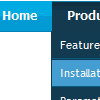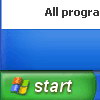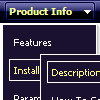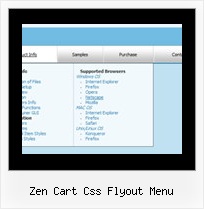Recent Questions
Q: Can you create/destroy tabs with only client side javascript (no return trips to the server)?
A: Deluxe Tabs is Javascript product. it means that it is executed on aclient side, not on a server side.
So, whatever server you'll use, youshould install the menu the same way.
Q: I created a tree menu based on your template Vista Style 7.
I would like to know if there are some possibilities to set the x coordinate of the submenus. I would like to have a tree menu with submenus which are not moving to the right when expanding the main menu but staying under it.
A: You can only try to use the following parameter to change submenuposition:
var tlevelDX=0;
Q: Need the pricing text in the second-level css menu to be individually styled - ie needs to have colour change and float/align left.
A: You can use any html code for your menu items, so you can try to writeyour menuItems in the following way:
["|Company Registration - <span style='color: #AAA'> $537,50</span>","#", "", "", "", "", "", "", "", "", ],
Q: Please tell me where I am going wrong:
The menu is all messed up!
A: See, now you have:
var itemBackImage=["data.files/btn_green.gif","data.files/btn_whitegreen.gif"];
and you also assign Individual Item Style with itemBackImage anditemWidth parameters for each item
var itemStyles = [
["itemWidth=92px","itemBorderWidth=0","fontStyle=normal 11px Tahoma","fontColor=#000000,#000000",
"itemBackImage=data.files/btn_whitegreen.gif,data.files/btn_white_white.gif"],
];
var menuItems = [
["projects","", , , , , "0", "0", , ],
["FMWR","", , , , , "0", "0", , ],
["general water info","", , , , , "0", "0", , ],
["bulletin board","", , , , , "0", "0", , ],
["WSS MDG tracking","", , , , , "0", "0", , ],
["reform instruments","", , , , , "0", "0", , ],
You should delete itemBackImage and itemWidth parameters from itemStyles.