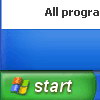Recent Questions
Q: Can i install and run this on a server running OS X?
A: Yes, you can use Deluxe Menu on Mac OS X.
To create your menu on MAC you can use HTML version of Deluxe Tuner (for MAC OS). You can find it here:
http://deluxe-menu.com/deluxe-tuner-info.html
Q: I have a popup that in one of the submenus has an input field.
There is a problem – if the user clicks into the entry field,
but moves the mouse outside the php dhtml menu,
the menu can close while the user is still typing.
Is there any way to prevent that from happening?
A: You can make submenus to stay visible till you click outside the menu or scroll your page.
To enable this feature you should set the following parameter:
var smHidePause=-1;
Q: Hi there ... how do I add in the following javascript code so an exit pop doesn't go off:
onClick="exit=false;"
I read this page, but it didn't work
http://deluxe-menu.com/javascript-link-menu-support.html#
A: Unfortunately, you can't assign onmouseover/onClick event to each item. However, you can achieve this by using standard html objects within items, for example:
var menuitems = [
["<div onClick='your_code_here'>item text</div>", "index.html"]
];
Q: Typically in order to generate a menu with multiple layers I’d put a pipe character in front of the menu text.. For example:
["|Page Admin","/admin/handoutadmin.php", , , , "_new", , , , ],
["||Student Pages","/admin/handoutadmin.php?type=1", , , , "_new", , , , ],
["||Teacher Pages","/admin/handoutadmin.php?type=2", , , , "_new", , , , ],
["||Family Letters","/admin/handoutadmin.php?type=4", , , , "_new", , , , ],
["||Transparencies","/admin/handoutadmin.php?type=3", , , , "_new", , , , ],
However, when I try to do it with dm_ext_addItem it actually SHOWS the pipe character and doesn’t create any menu levels at all.
For example:
dm_ext_addItem(0, 0, ["Add a Handout to this Lesson", "", "", "", "", "", ""]);
dm_ext_addItem(0, 0, ["|Student Page","/admin/handoutadmin.php?type=$type", "", "", "", "_new", ""]);
dm_ext_addItem(0, 0, ["|Teacher Page","/admin/handoutadmin.php?type=$type", "", "", "", "_new", ""]);
How can I generate multiple levels of the menu with javascript?
A: I suppose that your code is not valid
dm_ext_addItem(0, 0, ["|Teacher Page", "/admin/handoutadmin.php?type=$type", "", "", "", "_new", ""]);
Try to write it in the following way:
dm_ext_addItem(0, 0, ["|Teacher Page", "/admin/handoutadmin.php?type=", "", "", "", "_new", ""]);