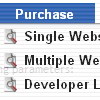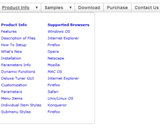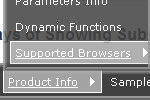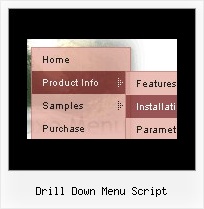Recent Questions
Q: I paid for the Deluxe Tabs and built them the way I wanted with little modification. Everything is working fine except in Internet Explorer 6 on Windows. If I click on another of the 4 tabs in my navigation tabs, the content doesn't change.
A: You should set the following parameter:
var bselectedSmItem=0;
You should also add style="visibility: hidden;" for a content DIVs.
You won't see the content of all tabs when your page loads in thatcase.
<div id="tabcontent1" style="visibility: hidden;">
<div id="tabcontent2" style="visibility: hidden;">
...
Q: Very interested by your product.I want to know, before buy, if I can call javascript function when the user click on a items in the horizontal drop down menu?
A: You're able to use Javascript for each item, for example:
var menuitems = [
["item text", "javascript:your_code_here"]
];
Unfortunately, you can't assign onmouseover/onClick event to each item.
However, you can achieve this by using standard html objects within items, for example:
var menuitems = [
["<div onClick='your_code_here'>item text</div>", "index.html"]
];
Q: I have just 2 more questions.
1. Can the 3rd level be configured to be a javascript vertical menu?
2. Can your menu be configured per the following spec? Once you click on a 3rd level option that level would disappear & the 1st & 2nd level would be breadcrumbed (stay visible to show you where you are).
A: 1) Yes you can do it. Use smOrientation parameter in IndividualSubmenu Styles:
var menuStyles = [
["smOrientation=0"], //id=0
];
Assign it to the first item in third submenu:
["Home","testlink.html", "", "", "", "", "", "", "", "", "", ],
["Product Info","", "default.files/icon1.gif", "default.files/icon1o.gif", "", "", "", "", "", "", "", ],
["|Features","testlink.html", "default.files/icon2.gif", "default.files/icon2o.gif", "", "", "", "", "", "", "", ],
["|Installation","", "default.files/icon2.gif", "default.files/icon2o.gif", "", "", "", "", "", "", "", ],
["||Description of Files","testlink.html", "default.files/icon6.gif", "default.files/icon6o.gif", "", "", "", "0", "", "", "", ],
2) No, it is not possible now. Your 3rd level submenu will be visible too.
Q: I bought your product Deluxe Menu.
I wanted to ask you for this problem:
I'd like to put on my home page two java menu examples, one in the right side and one in the left side. I tried to create two java menu examples and put them in the home page with the command PHP include, but the menus don't work correctly. I think the menus search for the same javascript function and so there are problems. How can I solve this kind of problem?
A: You can use as many java menu examples as you want on the same page.
But notice that you should call dmWorkPath parameter and dmenu.js fileon the page only once.