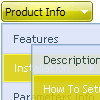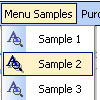Recent Questions
Q: How do you specify different number of sub menu columns for each menu heading in the dhtml menu bar?
When I put var smColumns = 5; it changed it for both my multicolumn headings.
A: You should use Individual Submenu Styles, for example:
var menuStyles = [
["smColumns=3"],// 0 style
["smColumns=2"],// 1 style
];
var menuItems = [
["Home","testlink.html", "", "", "", "", "0", "0", "", "", "", ],
["Product Info","", "", "", "", "", "0", "", "", "", "", ],
["|Features","testlink.html", "", "", "", "", "", "0", "", "", "", ], // 0 style
["|Installation","", "", "", "", "", "", "", "", "", "", ],
["||Description of Files","testlink.html", "", "", "", "", "", "", "", "", "", ],
["||How To Setup","testlink.html", "", "", "", "", "", "", "", "", "", ],
["|Parameters Info","testlink.html", "", "", "", "", "", "", "", "", "", ],
["|Dynamic Functions","testlink.html", "", "", "", "", "", "", "", "", "", ],
["|Supported Browsers","", "", "", "", "", "", "", "", "", "", ],
["||Windows OS","", "", "", "", "", "", "", "", "", "", ],
["||Internet Explorer","", "", "", "", "", "", "", "", "", "", ],
["||Firefox","", "", "", "", "", "", "", "", "", "", ],
["||Mozilla","", "", "", "", "", "", "", "", "", "", ],
["||Netscape","", "", "", "", "", "", "", "", "", "", ],
["||Opera","", "", "", "", "", "", "", "", "", "", ],
["Samples","", "", "", "", "", "0", "", "", "", "", ],
["|Sample 1","testlink.html", "", "", "", "", "", "1", "", "", "", ], // 1 style
["|Sample 2 is Disabled","testlink.html", "", "", "", "_", "", "", "", "", "", ],
["|Sample 3","testlink.html", "", "", "", "", "", "", "", "", "", ],
["|Sample 4","testlink.html", "", "", "", "", "", "", "", "", "", ],
["|Sample 5","testlink.html", "", "", "", "", "", "", "", "", "", ],
["|Sample 6","testlink.html", "", "", "", "", "", "", "", "", "", ],
["|Sample 7","testlink.html", "", "", "", "", "", "", "", "", "", ],
["|Sample 8","testlink.html", "", "", "", "", "", "", "", "", "", ],
["|Sample 9","testlink.html", "", "", "", "", "", "", "", "", "", ],
["Purchase","http://deluxe-menu.com/order-purchase.html", "", "", "", "_blank", "0", "", "", "", "", ],
["Contact Us","testlink.htm", "", "", "", "", "0", "", "", "", "", ],
];
Q: Is it possible to have menu items act like regular hyperlinks?
For instance in Firefox I like to "middle click" hyperlinks to open them in a new tab, or in IE right click and open in new window.
However with Deluxe-Menu this does not seem to work.
A: If you want to open your links in the new window you should set the item target parameter to "_blank", for example:
var menuItems = [
["Home","testlink.html", , , , "_blank", , , , ],
...
You can include also any html code in the Item Text.
For example:
["<a href='http://deluxe-menu.com/'>Home</a>","", , , , , , , , ],
Q: Currently let us know how can we align the text at the top dropdown menu script so that the text will appear above the horizontal line.
Kindly help us to solve this problem as soon as possible.
A: Unfortunately you cannot set vertical align for items text.But you can try to write your item text in the following way:
var menuItems = [
["Home<br> ","/index.asp?pgid=1", , , , , "0", , , ],
["About Us<br> ","/index.asp?pgid=2", , , , , "0", , , ],
["Company News<br> ","/index.asp?pgid=3", , , , , "0", , , ],
["Services<br> ","/index.asp?pgid=4", , , , , "0", , , ],
["|Custom Publishing","/index.asp?pgid=6", , , , , , , ,],
["|On Product Publishing","/index.asp?pgid=7", , , , , , , , ],
["|Investment","/index.asp?pgid=10", , , , , , , , ],
["Contact Us<br> ","/index.asp?pgid=5", , , , , "0", ,, ],
];
Q: I have been evaluating your dhtml-tree product, for a potential use.
It does just about every thing I want apart from 1 thing:
I want each css dropdown menu item to (optionally) support the following syntax:
<a href="menu_link.html" onClick="return fnClickedLinked()">Menu Link</a>
I have worked out how to change the "menu_link.html", and also that it could be something like "javascript:fnClickedLinked()".
However I want the above syntax, where search engines can pick up the link and if my function returns false, the link is not followed when clicked.
Is this possible?
Or can I cancel the link navigation using the tree API node click event??
A: Actually you can add the html code inside item's text:
["|<a href="menu_link.html" onClick="return fnClickedLinked()">Menu Link</a>","", "", "", "", "Tip", "", "", "", "", ],
You can also try to use API function:
function dtreet_ext_userClick (itemID)
http://deluxe-tree.com/functions-info.html
 Home
Home Order Now!
Order Now!
 Contact Us
Contact Us