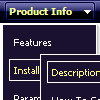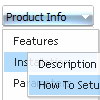Recent Questions
Q: I am thinking of purchasing your javascript menu creator. I have a question about a single use license. I have two computers my home desktop and my laptop that I travel with. Since I would be the only user would I be able to put a copy of javascript menu creator on each computer?
A: You can install Deluxe Menus on unlimited number of computers.
With Single Website license your reg. key will work on the registereddomain only.
See more info:
http://deluxe-menu.com/single-website-license-purchase.html
Q: Hello, you write, that your menu is search engine friendly.
But viewing the source of your samples, I don't see anything search engine friendly in there.
A Javascript is called, that's all, which I doublt could ever be Search Engine friendy?
The only thing I have seen as search engine friendly is the menu you have added at your own homepage.
Can this be set at your menue automatically?
Can you let me know, if the menu supports this kind. Your Features and Functions don't say anything about that either.
A: Deluxe Menu is a search engine friendly menu since v1.12.
To create a search engine friendly menu you should add additional html code within your html page:
<div id="dmlinks">
<a href="http://deluxe-menu.com">menu_item_text1</a>
<a href="http://deluxe-tree.com"&glt;menu_item_text2</a>
...etc.
</div>
To generate such a code use Deluxe Tuner application.
You can find this GUI in the trial package.
Run Tuner, load your menu and click Tools/Generate SE-friendly Code (F3).
Q: I like to keep the menu open as long 15 secs nothing happend or the user clicked outside of the menu.
How to do?
I have my Menu totaly outside of the Content and would like that it stays as the user choose, till he like to close or long time dispear. (smHidePause.. works ok, but when it is too long, he can not close manualy..)
What to do?
A: Unfortunately, Deluxe Menu doesn't have such a feature.
Please, try to use Deluxe Tree,
http://deluxe-tree.com
Q: I have Deluxe-Menu v2.0.
1. When I make an Item a Seperator using '-' on main menu Items (on a menu verticale javascript) it does NOT work (leaves a blank row) but when I make an Item a Separator using '-' on a Subitem it DOES work (uses the Separatorimage). Why ?
Can I make an Item a Separator on the main menu and get it to use the Separatorimage ?
2. If I set the text value to empty on a main menu Item and then add image paths in the Normal and Mouse Over Icon fields in Item Parameters, all I get on my preview is an image placeholder with a Red X but when I set the text value to empty on a SubItem and then add image paths in the Normal and Mouse Over Icon fields in Item Parameters, the preview DOES show the image. Why ?
How can I get the image to show on the main menu verticale javascript Item ?
A: 1. You should set a separator in the menuItems, for example:
var menuItems = [
["Home","index.cfm", , , , , , , , ],
["-"],
["About Us","about.cfm", , , , , , , , ],];Please, see the following parameters:
//--- Separators var separatorImage=""; //for subitems
var separatorWidth="100%";
var separatorHeight="3px";
var separatorAlignment="right";
var separatorVImage="images/public/separator.gif"; //for the top items
var separatorVWidth="100%";
var separatorVHeight="2px";
var separatorPadding="";
You can send us a copy of your html page (including .js files) ora direct link to your website, so we can check it.
2.You can send us a copy of your html page (including .js files andimages), so we can check it.