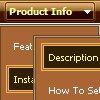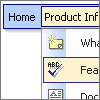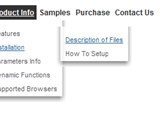Recent Questions
Q: Can you please give me tips on how I can style all menuitems to have font bold when selected and normal font when not selected?
A: Unfortunately, Deluxe Tree doesn't have such a feature. You can onlyset it's color. You cannot set the font of menu item bold when selected.
You can set menu item's font bold onMouseover, see example here:
http://deluxe-tree.com/data-templates/vista-style-7-template-sample.html
You should addthe following code in your data file:
function changeFont(obj, over)
{
obj.style.fontWeight = over ? 'bold' : 'normal';
obj.style.fontSize = over ? '13px' : '12px'; // You can not use this line
}
var tmenuItems = [
["<div onMouseOver='changeFont(this, 1)' onMouseOut='changeFont(this, 0)'>Security</div>","", "", "", "", "", "", "", "", ],
["<div onMouseOver='changeFont(this, 1)' onMouseOut='changeFont(this, 0)'>Ease of Access</div>","", "", "", "", "", "", "", "", ],
["|<div onMouseOver='changeFont(this, 1)' onMouseOut='changeFont(this, 0)'>Internet Options</div>","", "", "", "", "", "", "", "", ],
["|<div onMouseOver='changeFont(this, 1)' onMouseOut='changeFont(this, 0)'>Windows Firewall</div>","", "", "", "", "", "", "", "", ],
["<div onMouseOver='changeFont(this, 1)' onMouseOut='changeFont(this, 0)'>Network and Internet</div>","", "", "", "", "", "", "", "", ],
["<div onMouseOver='changeFont(this, 1)' onMouseOut='changeFont(this, 0)'>Hardware</div>","", "", "", "", "", "", "", "", ],
["<div onMouseOver='changeFont(this, 1)' onMouseOut='changeFont(this, 0)'>Programs</div>","", "", "", "", "", "", "", "", ],
["<div onMouseOver='changeFont(this, 1)' onMouseOut='changeFont(this, 0)'>Appearance</div>","", "", "", "", "", "", "", "", ],
["|<div onMouseOver='changeFont(this, 1)' onMouseOut='changeFont(this, 0)'>User Accounts</div>","", "", "", "", "", "", "", "", ],
["|<div onMouseOver='changeFont(this, 1)' onMouseOut='changeFont(this, 0)'>Personalization</div>","", "", "", "", "", "", "", "", ],
["<div onMouseOver='changeFont(this, 1)' onMouseOut='changeFont(this, 0)'>Sound and Speech</div>","", "", "", "", "", "", "", "", ],
["<div onMouseOver='changeFont(this, 1)' onMouseOut='changeFont(this, 0)'>Additional Options</div>","", "", "", "", "", "", "", "", ],
];
Please, notice also that you should add this function every time whenyou change your menu in Deluxe Tuner application, as Tuner deletesthis function.
Q: Firstly I'd like to say it looks like a great product. Something that would definitely be of use for our corporate intranet. But first! I have a problem with the evaluation.
I'm trying to get a click/context menu from clicking an image but no matter what I try the following .htm file errors with object required on line 15. I've read your examples / source over and over again but no joy - If I just display the menu with the usual <script> menu.js etc. entry it works but not with a popup?
Please please help if you can?
PS I've set the popupMode variable to 1 in the menu definition file.
A: The installation of your Popup menu is not correct.
If you have only one menu on your page you should write
<img src='images/note.gif' oncontextmenu='return dm_popup(0 ,2000 ,event );'>
You should also copy dmenu_popup.js file into the same folder withdmenu.js file.
More info you can find here:
http://deluxe-menu.com/popup-mode-sample.html
Q: Is there any way to call a javascript function on mouseover from a menu item?
A: You can use your own javascript functions in the menu items.
You should paste "javascript:some_function()" into item's link field, for example:
var menuItems = [
["text", "javascript:your_function(...)", ...]
];
var menuItems = [
["item text", "javascript:alert('Hello World')", , , , ,]
];
Unfortunately, you can't assign onmouseover/onClick event to each item. However, you can achieve this by using standard html objects within items, for example:
var menuitems = [
["<div onMouseover='your_code_here'>item text</div>", "index.html"]
];
Q: I am trialing your tab menus at the moment and plan to use them on my website. I think they are excellent. I have been trying to work something out and hope you can help me. I have a nice menu set up, and want to change web pages when one of the tabs is clicked. How can the new page have the same java jump menu, but with a different tab activated? I can only seem to get this to work with a menu on a page that goes nowhere. I would have to pass a new value to bselectedItem but I don't know how.
A: Deluxe Tabs doesn't support API functions which can return theselected tab.
You can set "bselectedItem" and " var bselectedSmItem" parametersbased on your link before you call your data file.
For example, move " var bselectedItem" and " var bselectedSmItem" parametersfrom your data file to your code.
<TD vAlign=top align=left>
/* Select Tab */
<script type="text/javascript" language="JavaScript1.2">
var bselectedItem=<?php echo $seltabs; ?>;
var bselectedSmItem=<?php echo $selsmtabs; ?>;
</script>
<SCRIPT src="data.js" type=text/javascript></SCRIPT>
</TD>
You should define seltabs and selsmtabs using server side script.
You can also set it on every page before you call data.js file, forexample:
<TD vAlign=top align=left>
/* Select Tab */
<script type="text/javascript" language="JavaScript1.2">
var bselectedItem=4;
var bselectedSmItem=3;
</script>
<SCRIPT src="data.js" type=text/javascript></SCRIPT>
</TD>
Try that.