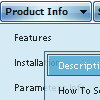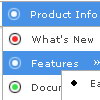Recent Questions
Q: Do you have any tips on making the drop down menus load faster? My pages seem a little slower now that I have 2 Javascript menus loading per page.
A: Check that you have the following parameter set to 0:
var dm_writeAll=0;
Q: I want to emulate all browsers with the same transition. When mousing over a dhtml pulldown menu - the submenu should appear with no effect.
A: To turn off transitional effects you should set the following parameters:
var transition=-1;
var transOptions="";
var transDuration=0;
var transDuration2=0;
Q: I'm interested in to buy the product of yours: deluxe-menu. But I've got a dude.
I've been working with the trial version, but I haven't been able to put HTML code within the javascript pop menu Item, in order to do actions like opening a new URL, or opening a file or page with .htm extension.
A: Actually you are able to paste any html code within items.
For example:
var menuItems = [
...
["||<nobr><FORM method=GET action='http://www.google.com/custom'><input name='as_q' value='search
the web' size=15 style='font-size:10'> <INPUT type=hidden name=cof
value='LW:144;L:http://domain.edu/images/sulogo.gif;LH:45;AH:center;GL:0;S:http://domain.edu;AWFID:e01cb67b8afe383e;'> </form></nobr>","", "images/icons/search.gif", "", "", "", "", "2", "", "", "",],
["test","testlink.html","",]
["<a href='testlink.html'> test </a>","","",]
Q: Can I have the pop-out items in the dhtml menu bar go left instead of right. Going right they run off the page.
A: You should use the following parameter (Deluxe Tuner->Positioning):
var subMenuAlign="left";