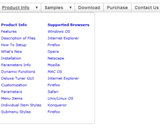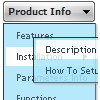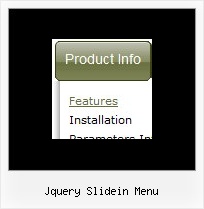Recent Questions
Q: We are showing the "incorrect copyright" on our menu for some reason and I need you to look at the code. It's been this way for about a month. My company is going to make me stop using your menu if I can't get the issue corrected so please help me determine why we are suddenly having this problem.
The notice shows up on IE 6, but not IE 7.
A: "Incorrect Copyright" means that the script can't find required copyright parameters.
To avoid this, please, change:
<script type="text/javascript" language="JavaScript1.2" src="dmenu.js"></script>
to:
<!-- Deluxe Menu -->
<noscript><a href="http://deluxe-menu.com">Javascript Menu by Deluxe-Menu.com</a></noscript>
<script type="text/javascript" language="JavaScript1.2" src="dmenu.js"></script>
<!-- (c) 2006, Deluxe-Menu.com, http://deluxe-menu.com -->
Q: I now have a tree on the left and an embedded frame on the right. When a user clicks a node, the corresponding html page appears in the frame.
Is there a method I can use when a user clicks a node, the web page will jump to a certain location in the page (menu dhtml hhyperlink)? I'm envisioning using one long web page instead of 30 or 40 separate pages. But I would need the program to work with a hyperlink to know where to jump to.
A: See the structure of tmenuItems array:
var tmenuItems = [
[text, link, iconNormal, iconOver, iconExpanded, tip, target, itemStyleInd, itemXPStyleInd, jsFilename],
You can set link and target menu dhtml parameters for each item individually,for example:
var tmenuItems = [
["Home","files/homepage.html","","","","Home","topframe","","",""],
["Contacts","files/contacts.html","","","","Contacts","bottomframe","","",""],
You can also send us the example, so we can understand your problem.
Q: Is there any way to change the font size of the secondary and tertiary links but yet have a different font size for the primary links?
A: You can use different font style for each link on each level.
You should use Individual Item Styles.
Please, use Dhtml Tuner application to create individual styles.
For example:
// --- DHTML Tuner style names ---
var tstylesNames=["Individual Style 1","Individual Style 2","Individual Style 3","Individual Style 4","New Individual Style",];
var tXPStylesNames=["Individual Style 1",];
var tstyles = [
["tfontStyle=bold 8pt Tahoma","titemBackColor=#265BCC,#265BCC","tfontColor=#FFFFFF,#428EFF","tfontDecoration=none,none"],
//style 0 ["tfontStyle=bold 8pt Tahoma","titemBackColor=#265BCC,#265BCC","tfontColor=#215DC6,#428EFF","tfontDecoration=none,none"],
//style 1 ["tfontDecoration=none,none"],
//style 2
["tfontStyle=normal 8pt Tahoma","tfontColor=#013D6D,#5555FF"],
//style 3
["tfontStyle=bold 11px Bookman Old Style","tfontColor=#000000,#000000","tfontDecoration=none,underline"],
//style 4
];
var tmenuItems = [
["+DHTML Menus","", "images/xpicon1.gif", , , "DHTML Menus", , "0", , , , ],
//style 0
["|DHTML Menu","http://dhtml-menu.com", "images/icon1.gif", "images/icon1o.gif", "images/icon1o.gif", "Information", "_self", , , , , ],
["|+DHTML Tree Menu","", "images/icon1.gif", "images/icon1o.gif", "images/icon1o.gif", "Support", "_self", "2", , , , ],
//style 2
["||2 styles: standard & XP","", , , , , , "3", , , , ],
//style 3
["|||Item 23","", , , , , , "4", , , , ],
//style 4
["|||Item 24","", , , , , , , , , , ],
["||Individual Item & Submenu Styles","", , , , , , "3", , , , ],
//style 3
["||Floatable & Movable Menu","", , , , , , "3", , , , ],
//style 3
....
Q: I have used dhtml vertical menu on my site....when I open it in IE it works fine but in mozilla it shifts to right...wht can i do so tht it will be placed at same position in all browers
A: You can try to set exact width in "px":
var menuWidth="500px";