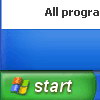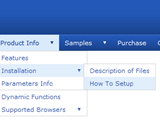Recent Questions
Q: I updated .js files and added var key to data file.
When I tested there is no nag tag. But the sub-menu no longer worked. (it worked before with "Trail Version" nag).
The status bar on IE shows "Error on page".
I am looking forward to your help.
A: Please, see menu parameters. Now you have:
var menuBorderWidth="";
var itemBorderWidth="";
You should write:
var menuBorderWidth=0;
var itemBorderWidth=0;
Q: Also once you click a link and go to a new page, how do you get the java choice menu tab for that new page to stay the highlighted one?
A: Deluxe Tabs doesn't support API functions which can return theselected tab aslo.
You can set "bselectedItem" and " var bselectedSmItem" parametersbased on your link before you call your data file.
For example, move " var bselectedItem" and " var bselectedSmItem" parametersfrom your data file to your code.
<TD vAlign=top align=left>
/* Select Tab */
<script type="text/javascript" language="JavaScript1.2">
var bselectedItem=<?php echo $seltabs; ?>;
var bselectedSmItem=<?php echo $selsmtabs; ?>;
</script>
<SCRIPT src="data.js" type=text/javascript></SCRIPT>
</TD>
You should define seltabs and selsmtabs using server side script.
You can also set it on every page before you call data.js file, forexample:
<TD vAlign=top align=left>
/* Select Tab */
<script type="text/javascript" language="JavaScript1.2">
var bselectedItem=4;
var bselectedSmItem=3;
</script>
<SCRIPT src="data.js" type=text/javascript></SCRIPT>
</TD>
Q: I evaluated Deluxe Menu over the weekend and I really like it. I believe I'll be buying it this week. I have one question. Is it possible for the menu to be aware of what page you have selected and highlight the corresponding menu item on that page.
A: You should set a pressed item using Javascript API:
function dm_ext_setPressedItem (menuInd, submenuInd, itemInd, recursion)
Sets a current pressed item.
menuInd - index of a menu on a page, >= 0.
submenuInd - index of a submenu, >= 0.
itemInd - index of an item, >=0.
recursion = true/false - highlight parent items.
But notice, to use dm_ext_setPressedItem() you should know ID of selected item and subitem.
You can't get this ID after you reload your page. That is why you should write your own code on PHP.
Q: How do I make the top nav buttons exactly the same width for each button?
Total menu width is 743px and I have 6 buttons I want the width of each button to be fixed at 123px.
I set var menuWidth="743" but it averages out the buttons based on the text.
A: You should use individual item styles. For example:
var itemStyles = [
["itemWidth=123px"], //style 0
];
var menuItems = [
["Home","testlink.html", , , , , "0", , , ], //style 0
["Product Info","", "deluxe-menu.files/icon1.gif", "deluxe-menu.files/icon1o.gif", , , "0", , , ], //style 0