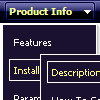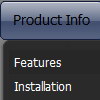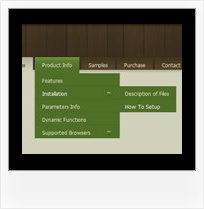Recent Questions
Q: How do I turn off transitional effects of my java swing right click menu?
A: You should set the following java swing right click menu parameters.
var transition=-1;
var transOptions="";
var transDuration=0; var transOptions="";
var transDuration2=0;
Q: I am trying to make the tab menu to work correctly and after extensive testing and I have come across a problem that I can seem to get resolved. I am using images for the tab menu with no text and <divs> to display information about each javascript new menu tab. However while the page loads I can see all the content from all the <div> javascript new menu tabs and when the page if fully loaded, the web page then displays the content correctly with all the content hidden until the correct tab is selected. Mind you this is the only thing on the webpage so there shouldn’t be any load time problems.
Please advice what is happen to resolve this issue.
A: Try to set display: none; property for the style of your DIV, forexample:
<div id="content1" style="display: none;" class="tabPage">
<br><br><br>
<p align=center><img src="../image/img/logo_DM.gif" width=262 height=56 alt="Deluxe-Menu.com"></p>
</div>
<div id="content2" style="display: none;" class="tabPage">
<br><br><br>
<p align=center><img src="../image/img/logo_DT.gif" width=262 height=56 alt="Deluxe-Tree.com"></p>
</div>
Q: I pushed the js files you attached and it fixed my Trial error message but now my left menus APPLMENU.JS and APPL2MENU.JS won't mouse over and won't open the submenus and it gives a javascript error.
A: Now you have several errors in you data files appl2menu.js andapplmenu.js.
Now you have
var menuBackColor="cccccc";
var menuBorderWidth="";
var itemBorderWidth="";
This is not right.
Try to write them:
var menuBackColor="#CCCCCC";
var menuBorderWidth="0"; //this parameter cannot be empty
var itemBorderWidth="0"; //this parameter cannot be empty
Q: Just wondering if it is possible to select a specificdhtml tab via JavaScript.
Eg. A link on the page to select the next tab (or any other for that matter)
A: You can use the following function to open appropriate tab:
Unfortunately Deluxe Tabs doesn't support API functions now.
You can use the following function to open specific tab:
dtabs_itemClick(menuInd,itemInd);
where
menuInd - index of a tab menu on a page, >= 0.
itemInd - index of a item, >=0.
For example:
<DIV onClick="dtabs_itemClick(0,2)" style="width: 200px; border: 2px solid #000;">Click to open the third tab</DIV>