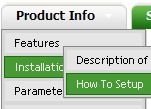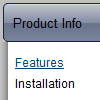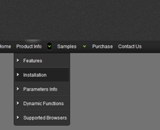Recent Questions
Q: Just wanted to thank you for all of your help...I changed all of the paths accordingly and the menus look great.
Out of curiousity, how do I use the javascript calendar function? It does not appear to be an option in the Deluxe Tuner GUI.
A: We haven't added Calendar in Deluxe Tuner.
You can find it in the installed package:
C:\Program Files\Deluxe Menus\calendar\Q: Is it possible that the click drop down menu Trasistional Effects@Filters doesn't really work by Firefox? only by IE?. For example 4Wipe up thing.
A: Filters and transitional effects are features of Internet Explorer5.5+ only.
See more info here:
http://www.deluxe-menu.com/filters-and-effects-sample.html
Q: I want to use
function dtreet_ext_userRightClick(itemID) {
alert(itemID[0]); ???
return false;
}
But how do I refer to tmenuItems array using itemID in the javascript?
For example, if I want to pop a link text, should I use alert(itemID[0]))?
It doesn't work.
Please let me know how I refer to the menu.
A: You should use the following function to get item's info:
dtreet_ext_getItemParams (0, itemID);
For example:
<script type="text/javascript">
function dtreet_ext_userRightClick(itemID)
{ var link = [];
link = dtreet_ext_getItemParams (0, itemID);
//Returns item parameters in the array:
// [item_id, index_within_submenu, parentID, level, has_child, child_count, expanded, text, link, target, tip, align, icons, hidden, disabled, visible]
alert(link[7]);
return false;
}
</script>
Q: Hi there. I am evaluating your tabs before I purchase and I ran into a small problem. If I can get this resolved I am ready to purchase.
I need to be able to execute some javascript when I click on a tab. What I am planning on doing is I want to dynamically set the location.href property of an iFrame located inside of a content div.
I can't figure out how to do it. Any help will go a long way for me to decide to purchase. Thanks!
A: You can use your own javascript functions in the menu items.
You should paste "javascript:some_function()" into item's link field, for example:
["tab text","javascript: window.open('test.html', 'frameName')", ...],
or
["tab text","javascript: getURLForFrame()", ...],
Try that.