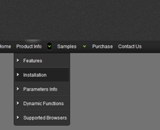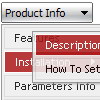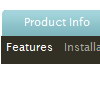Recent Questions
Q: I am a web designer, my question is do I have to buy a license for each website I install this css dropdown menu or do I buy it once and use it for all my projects?
A: We have different license types.
You can buy Deluxe Menu for the single domain name.
If you want to use the menu on the several domain names you can buyMultiple Website License and generate your own keys for the domainnames.
If you don't want to generate reg. keys for the domain names youcan buy Developer license. With the Developer license you can use the menu on an unlimited number of Internet or Intranet sites and on the local machines.This version of the script doesn't check keys and it isn't bound to a domain name, so it can be used with an application that doesn't have a fixed domain name.
See more info:
http://deluxe-menu.com/order-deluxe-menu-purchase.html
Q: What window do I go to in the dhtml menu creater to add the hyperlinks target??? I created menus and submenu but I don't know how to add the hyperlinks to them?
A: You should add links and target in Deluxe Tuner in "ItemParameters" window. See the attached example.To set target for all items you should use the following parameter("Common" section): var itemTarget="_self";
Q: How does one go about changing the parameter or the menu in java script so that a menu selection stays 'on'?
In other words, the menu remains selected, perhaps in a background color that shows the user this menu choice is selected and the user is in the selected menu area.
A: To save your navigation path you should set the following parameter:
var saveNavigationPath = 1;
The menu keeps items highlighted during menu navigation.
0 - disabled, 1 - enabled (default).
You can highlight menu items by default in two ways:
1) Set the pressed item on each page idividually using the following parameter:
var pressedItem = -2;
The toggle mode. Sets an index of an item that will be highlighted by default.
-2 - the toggle mode is disabled;
-1 - the toggle mode is enabled, but no items highlighted by default;0,1,2,3,... - index of highlighted item in a top-level menu.
- delete var pressedItem=1; parameter from your data file
- set correct parameter on each page before you call data file, for example:
<noscript><a href="http://deluxe-menu.com">Javascript Menu by Deluxe-Menu.com</a></noscript>
<script type="text/javascript"> var dmWorkPath = "menudir/";</script >
<script type="text/javascript" src="menudir/dmenu.js"></script>
<script type="text/javascript"> var pressedItem=2;</script>
...
<script type="text/javascript" src="menudir/data.js"></script>
2) Set the pressed item/subitem using dm_ext_setPressedItem () function.
Please see more info here:
http://deluxe-menu.com/highlighted-items-sample.htmlQ: I do not know how to prevent IE7 or IE8 displaying a security warning for the javascript dropdown menuI have created using your software. I get the warning message when I view the menu that I have created.
A: Try to set the following options in Internet Explorer:
1) Go to 'Tools -> Internet Options -> Security'
2) Select Local Intranet and then press 'Custom level...' button.
3) Run ActiveX Controls and plug-ins = Enable
Automated Prompting for ActiveX Controls = Disable