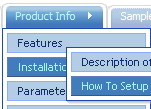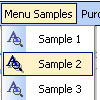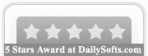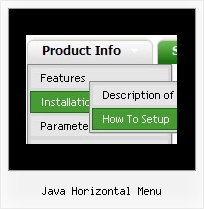Recent Questions
Q: Hello I am trying out deluxe menus. Fantastic piece of software - however the test menu I have created only works fine when I upload to an area outside the restricted area (i.e members area) of my server. Inside this area and it does not appear. Is that becuse I am using the trial version?
A: Thanks for your interest in our products.
No, it is not the reason. Trial version has full functionality.
Please, send us a direct link to your website, so we can check it.
Q: I'm not getting information when the move the mouse over the dhtml dynamic menu etc., however if use it on a local machine it shows the necessary information in the status bar of my ie7 . . . any ideas ?
A: You should set the following browser setting:
"Tools/Internet Options/Security/"
click "Custom level..." button and enable "Allow status bar updates viascript" in "Scripting" column (almost at the end of the list).
This is IE7 feature. In the other browsers you won't have suchproblem.
You can find more info here:
http://blogs.msdn.com/ie/archive/2006/09/15/754804.aspx
Q: May I know what's the upgrade policy for these javascript menu scripts?
A: All minor upgrades you'll get for free (for example, 1.5->1.7).
All major upgrades you'll get for free during 1 year (for example, 1.7->2.0).
For example, if there's some major upgrades (1.7 -> 2.0 -> 4.0)you'll get them for free during one year.
But if there'll be no major upgrades during some period (1.72 -> 1.81 -> 1.92). And after 3 year, for example, there will be major upgrade to 2.0. So you can upgrade for free.
We can offer you some discount for the major upgrade of javascript menu scripts after one year.
Q: I would like the button in the sub navigation bar to stay white when you navigate to a particular page..
A: Try to do the following things:
- delete var pressedItem=1; parameter from your data file
- set correct parameter on each page before you call data file, forexample:
<noscript><a href="http://deluxe-menu.com">Javascript Menu by Deluxe-Menu.com</a></noscript>
<script type="text/javascript"> var dmWorkPath = "menudir/";</script>
<script type="text/javascript" src="menudir/dmenu.js"></script>
<script type="text/javascript"> var pressedItem=3;</script>
...
<script type="text/javascript" src="menudir/data.js"></script>
You can also set a pressed item using Javascript API:
function dm_ext_setPressedItem (menuInd, submenuInd, itemInd, recursion)
Sets a current pressed item.
menuInd - index of a menu on a page, >= 0.
submenuInd - index of a submenu, >= 0.
itemInd - index of an item, >=0.
recursion = true/false - highlight parent items.
But notice, to use dm_ext_setPressedItem() you should know ID of selected item and subitem.
You can't get this ID after you reload your page. That is why you should write your own code on PHP.