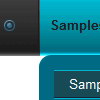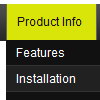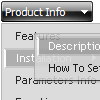Recent Questions
Q: If i use windows tree menu and published on my web site it is default all menu and submenu are opened .
I want that all html tree menu is default closed if user click on main menu it will be opened submenu.
Please wich parameters i have to change.
A: You should set the following parameter:
var texpanded=0;
Check also that you don't have '+' sign before item's text in the top items, for example:
["+Home","", "", "", "", "", "", "0", "", ],
...
["+Item1","", "", "", "", "", "", "0", "", ],
Q: I'm looking at purchasing your product but have one small problem. I'm using the expandable menu and would like to have the menu save the state when reloading or refreshing the browser.
Can this be done with the expandable menu? If so, what is the syntax?
A: I advise you to use Deluxe Tree, http://deluxe-tree.com/. This is a newer version of Dhtml TreeMenu.
You should use the following parameter:
var tsaveState = 1;
Example, you can find here:
http://deluxe-tree.com/data-samples/tree-menuxp-save-state.html
Q: Can you please write me, can I have the active menu button in the javascript menu generator different color display.
A: The menu has only two states normal and mouseover.
Try to do the following things:
- delete var pressedItem=1; parameter from your data file
- set correct parameter on each page before you call data file, forexample:
<noscript><a href="http://deluxe-menu.com">Javascript Menu by Deluxe-Menu.com</a></noscript>
<script type="text/javascript"> var dmWorkPath = "menudir/";</script>
<script type="text/javascript" src="menudir/dmenu.js"></script>
<script type="text/javascript"> var pressedItem=3;</script>
...
<script type="text/javascript" src="menudir/data.js"></script>
You can also set a pressed item using Javascript API:
function dm_ext_setPressedItem (menuInd, submenuInd, itemInd, recursion)
Sets a current pressed item.
menuInd - index of a menu on a page, >= 0.
submenuInd - index of a submenu, >= 0.
itemInd - index of an item, >=0.
recursion = true/false - highlight parent items.
But notice, to use dm_ext_setPressedItem() you should know ID of selected item and subitem.
You can't get this ID after you reload your page. That is why you should write your own code on PHP.
Q: I created a new directory at the root called newmenu and placed all of the menu files there. I pointed this page to that new directoryIt works!
However, when I point my home page to the newmenu directory, the menu disappears again.
A: Try to move also the reference to dmenu.js after <Body> tag:
<body onload="...">
...
<!-- Deluxe Menu -->
<noscript><a href=http://deluxe-menu.com/>(c)2005 Deluxe-Menu.com</a> </noscript>
<!-- Copyright (c) 2005, Deluxe Menu, deluxe-menu.com -->
<script type="text/javascript" language="JavaScript1.2"> var dmWorkPath="newmenu/"</script>
<script type="text/javascript" language="JavaScript1.2" src="newmenu/dmenu.js"></script>