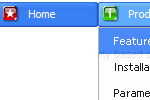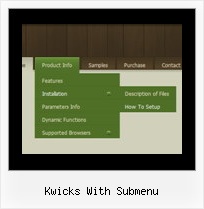Recent Questions
Q: I am trying to make the tabs all the same width and would like to know how to do that. Therefore "Personal", "Account Summary", "Tax Exemptions", "Password", "Invoices", "Quotes", "VOIP" - I need them to all be the EXACT SAME width.
A: See, I've created Individual style
var bstyles = [
["bitemWidth=250px"], // style 0
];
And used this style for some items
["Account Summary","AccountSummary", "tabs/img/icon_ie.gif","tabs/img/icon_ie.gif", "tabs/img/icon_ie.gif", "", "0", "", "",], // style 0
["Tax Exemptions","TaxExemptions", "tabs/img/icon_ie.gif", "tabs/img/icon_ie.gif", "tabs/img/icon_ie.gif", "", "0", "", "", ], // style 0
You can use this style for all items in the same way.
You should set the width of your Tabs
var bmenuWidth="770px";
and width for each Tab
var bstyles = [
["bitemWidth=110px"], // style 0
];
And assign this style for all items.
Q: We are experimenting with your library but can't seem to make it work. I am getting "d_ddm is undefined" in dmenu_popup.js menu script.
Could you tell me what we are doing wrong?
A: You should change
onClick="return dm_popup(1, 500, event);
to
onClick="return dm_popup(0, 500, event);
If you have only one menu on the page your menuInd = 0;
Q: .How customizable is it style in for dhtml navigation, meaning, i have images i want used for the top level navigation, and background images for the rest. any way I can achieve this?
A: Actually you can create any menu with Deluxe Menu. You can use Individual Styles tocreate your menu.
For example:
var itemStyles = [
["itemWidth=92px","itemHeight=21px","itemBorderWidth=0","fontStyle=normal 11px Tahoma",
"fontColor=#FFFFFF,#FFFFFF","itemBackImage=data-vista-03.files/btn_magentablack.gif,data-vista-03.files/btn_magenta.gif"],
];
var menuStyles = [
["menuBackColor=transparent","menuBackImage=back.gif","menuBorderWidth=0","itemSpacing=1","itemPadding=0px 5px 0px 5px"],
];
Q: I downloaded the trial version of deluxe-menu.
I created a four tab menu using the tab'stab menu generator; so far so good.
I read the tutorial where to past codeand ensuring all items wire in the menudir/; so far so good. The problem, you talk about two> files 'dmenu.js' & 'data.js', these files were not created bydeluxe-menu program.
Where are they, so that I can see if this thing works before buying, so far; not so good.
A: You may have another name for your data file (not data.js).
If you want to use tab menu you'll have dtabs.js engine file and data file.
1. create and save .js file with your menu parameters in Deluxe Tuner(you can use "File/Save as/HTML" function).
You can enter any name you like, for example enter "tab". So you'llhave tab.html, tab.js files and "tab.files" folder with all menu files.
2. open your .html page in any text editor
3. Copy generated tab.js file and "tab.files/" folder in the same folderwith your index.html page.
4. Open generated menu.html in any text editor and copy several rows of code (<script> tags), For info see:http://deluxe-tabs.com/product-info/?installation
<head>
<!-- Deluxe Menu -->
<noscript><a href="http://deluxe-menu.com">Javascript Menu by Deluxe-Menu.com</a></noscript>
<script type="text/javascript" src="tab.files/dmenu.js"></script>
</head>
<body>
...
<script type="text/javascript" src="tab.js"></script>
...