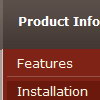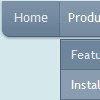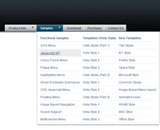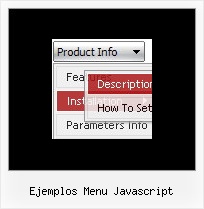Recent Questions
Q: When I maximize the screen the popup windows appear to open below taskbar.
Is there a setting to correct this so that windows always appear above the cascading navigation bar?
A: You should set the following parameter to show submenus above the top items:
var subMenuVAlign="bottom";
But notice that if there will be no enough space above the menu your submenus will be
shown under the menu.
Q: Hi - I've turned on tsavestate which works, but it acts erratically. I have my javascript cascade menu .js file in a /js folder, and the site has multiple directories, but all the pages in all directories use the same menu SSI include, which uses the same deluxemenu code in the common /js folder. I read your KB article about states, cookies and multiple folders, but it is confusing... does it actually save state per directory, versus per the entire domain? I only have one menu for the entire site.. just would like it to save state correctly for all pages in all folders that include that javascript cascade menu.
A: It's a feature of the browser. It creates different cookies for eachsubdirectory.The only way is to place all your pages in the one directory.
Q: After creating a menu using Deluxe Tuner, the exported menu.htm file, when viewed in IE, creates the “To help protect your security, Internet Explorer has restricted this webpage from running scripts or ActiveX controls that could access your computer. Click here for options…”
What do I do to prevent the menu from causing this error message?
A: You should adjust your browser settings.
Tools/Internet Options/Advanced Options/
and set
"Allow active content from files to run on My Computer".
There is no way to enable these preferences automatically, in othercase there are no reasons to create security preferences.
Q: We purchased your menu about 2 months ago and were curious if your menu has scrollable Sub-Menus or Scrollable Flyouts?
This is when you have a long sub-menu item and the user can click on up or down arrows on the menu fly-out to scroll to the next item.
If you are unclear as to what I am talking please let me know as I have seen this functionality in many popular DHTML Menus
A: Deluxe Tree doesn't have scrollable submenus. You should scroll yourwindow to see the whole menu.
We have smart scrollable feature in Deluxe Menu
http://deluxe-menu.com/scrollable-submenus-sample.html