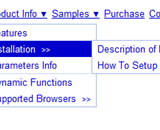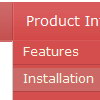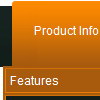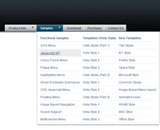Recent Questions
Q: Looking at the tab menu code below, am I right in guessing what the first 6 parameters are, and can you tell me what the last 3 are forplease?
var bmenuItems = [
["-","", "", "", "", "", "", "", "", ],
["Title","...link.asp", "iconNormal", "iconMouseOver","iconSelected", "tootip", "?", "?", "?", ],
["-","", "", "", "", "", "", "", "", ],
];
A: var bmenuItems = [
[item_text, object_to_show, normal_icon, mouseover_icon, selected_icon, tooltip, item_style],
[item_text, object_to_show, normal_icon, mouseover_icon, selected_icon, tooltip, item_style],
...
];
so it's a item_style, the last two are reserved and not used.
http://deluxe-tabs.com/product-info/?individual-item-styles
Q: When my page loads up, there is a flash for about a second of all the text that is used in the java menus. This looks really bad to visitors like I am using hidden text on the page. Is there a way to prevent this flash of text?
A: I suppose that you see search engine friendly code.
<!-- Code for Deluxe Menu Items. Generated by Deluxe Tuner -->
<div id="dmlinks" style="font:undefined;color:#000000;text-decoration:none">
<a id="dmI0" href="testlink.html">Home</a>
<a id="dmI2" href="testlink.html">Features</a>
...
</div>
<!-- End of Code for Deluxe Menu Items -->
You won't see this text in most cases. We use it on our websites too.
But you can delete this code if you want.
Q: I've now begun to offer my clients multiple levels offunctionality. Is there any way to add another level of complexity to the php drop down menu? Would AJAX Menus be the best approach for doing this?
A: You can do it in three ways now.
1) You can use API functions to generate items dynamically:
function dm_ext_createSubmenu (menuInd, submenuInd, itemInd, iParams)
function dm_ext_addItem (menuInd, submenuInd, iParams)
See more info:
http://deluxe-menu.com/functions-info.html
2) Use AJAX feature and create different .js files depend on company and user level.
3) Generate your menu items dynamically from database.
Unfortunately we don't have working example with ASP.
You may generate a menu from a database or XML using any server-side script, e.g., PHP, ASP, VB, etc.
However, these scripts don't work inside of Javascript .js files, so,
you should move parameters of a menu from a .js file into an html-page, e.g.:
<!-- Deluxe Menu -->
<noscript><a href="http://deluxe-menu.com">Javascript Menu by Deluxe-Menu.com</a></noscript>
<script type="text/javascript"> var dmWorkPath = "menudir/";</script>
<script type="text/javascript" src="menudir/dmenu.js"></script>
<!-- (c) 2008, http://deluxe-menu.com -->
<script type="text/javascript" language="JavaScript1.2">
// and describe parameters of a menu
var parameter1=value1;
var parameter2=value2;
etc.
var menuItems = [
// here you generate items using server-side scripts (php, asp, vb, etc.)
];
The example of the menu working with PHP/MYSQL you can find here:
http://deluxe-menu.com/rq-loading-bar-MySQL-support.html
Q: I am having a lot of trouble trying to get the menu to work properly. I want to make sure that I get it working before I make the licesning purchase.
The menu is to be CSS based but while I have the main menu somewhat in location, none of the settings are correct. Can you help?
A: See, the problem is that the script can't get css properties of the object if they are described in separate .css block (or file).
To get the value you should move .css style into style="POSITION: relative;" attribute.
Please, try to add your
css file -> inline css
Try to write so:
<DIV id=if-navbar style="POSITION: relative;">