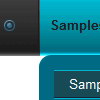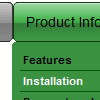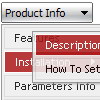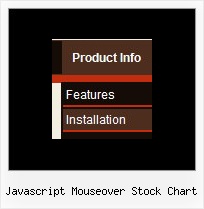Recent Questions
Q: We have a problem. If the "sub menus" open downward (in a horizontal menu) and there is Flash under it, the menu disappears. It goes BEHIND the flash and can't be seen.
Is there a fix for this?
I honestly don't recall it happening before but it now does. I probably didn't pay attention. Thank you!
A: Please, check that you've set the following parameter:
var dmObjectsCheck=1;
Please, use dmenu_add.js file.For more info, please, see:http://deluxe-menu.com/objects-overlapping-sample.html
Q: I’m setting an after item image as follows (this code was generated by Deluxe Tuner, not by hand/text editor):
var afterItemImage=["designimgs/btn-ico.gif","designimgs/btn-ico-active.gif"];
var afterItemImageW=8;
var afterItemImageH=7;
As you can see, the after item image is not appearing in my access drop down menu – do you have any idea why that would be/how to fix?
A: You should create Individual style and assign it for the top access drop down menu items:
var itemStyles = [
["itemBackImage=designimgs/blank.gif,designimgs/blank.gif", "beforeItemImage=designimgs/blank.gif,designimgs/blank.gif", "afterItemImage=designimgs/btn-ico.gif,designimgs/btn-ico-active.gif", "beforeItemImageW=1","afterItemImageW=8", "beforeItemImageH=1","afterItemImageH=7","itemBorderWidth=0"],
];
Q: How I make to insert a code java in the event on click of the button "Ok", when this button is simple tree view?
A: You are able to paste any html code within items.
For example:
var tmenuItems = [
...
["<nobr><FORM method=GET action='http://www.google.com/custom'>
<nput name='as_q' value='searchthe web' size=15 style='font-size:10'> <INPUT type=hidden name=cof
value='LW:144;L:http://domain.edu/images/sulogo.gif;LH:45;AH:center;GL:0;S:http://domain.edu;AWFID:e01cb67b8afe383e;'></form></nobr>","",
"images/icons/search.gif", "", "", "", "", "", "", "", "",],
You should write your own code within tmenuItem.
Q: It actually does work - I got it to work, however some functions like transparency is not working, trial version pop up disappeared and transition when the submenu item comes down is not working - it simply pops the menu down.
A: Please, notice that transitional effects don't work in Firefox.
Effects work in IE only. You can find this info here:
http://deluxe-menu.com/filters-and-effects-sample.html