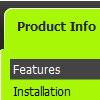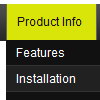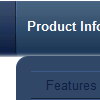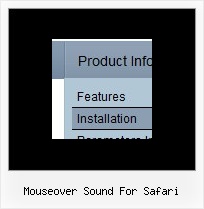Recent Questions
Q: Can I put two popup windows in one HTML file?
One popup for example after 1 second, and disappear after 10
The second one after 15 second and disappear after 30 seconds.
Can you help me?
A: You should set the following parameters for the first window:
winID:"window1",
openAfter:1,
closeAfter:10,
for the second window:
winID:"window2",
openAfter:15,
closeAfter:30,
See also how should you install popup windows on your page:
<head>
<!-- Deluxe Popup Window -->
<noscript><a href="http://deluxepopupwindow.com">DHTML Window Script by DeluxePopupWindow.com</a></noscript>
<script type="text/javascript"> var dmWorkPath="deluxe-popup-window.files/";</script>
<script type="text/javascript" src="deluxe-popup-window.files/dpopupwindow.js"></script>
<!-- (c) 2009, http://deluxepopupwindow.com -->
</head>
<body bgcolor="#FFFFFF">
<script type="text/javascript" src="deluxe-popup-window.js"></script>
<script type="text/javascript" src="deluxe-popup-window2.js"></script>
</body>
Q: We are using the javascript drop down menu code to create an external link. The absolute path is recognised but it does not work. At the bottom of the page the browser displays an "error on page" message and nothing happens.
A: Now you have
<script type="text/javascript"> var dmWorkPath = "wdmenu.files/";</script>
<script type="text/javascript" src="wdmenu.files/dmenu.js"></script>
<script type="text/javascript"> var dmWorkPath="wdtabs.files/";</script>
<script type="text/javascript" src="wdtabs.files/wdtabs.js"></script>
The second call for dmWorkPath is incorrect. Delete it. So you'llhave:
<script type="text/javascript"> var dmWorkPath = "wdmenu.files/";</script>
<script type="text/javascript" src="wdmenu.files/dmenu.js"></script>
<script type="text/javascript" src="wdtabs.files/wdtabs.js"></script>
Your menu will work correctly.
Q: Thank you for your quick service. Question for you, in the templates java expanding menu - Standard Tree Menu. There is an option to search by Index and also word query. When I bring the Template up I dont see this option on the sample menu. I'm I missing something or do I need to add it. If I need to add it can you explain to me how to do it.
A: You are able to paste any html code within java expanding menu items.
For example:
var tmenuItems = [
...
["<nobr><FORM method=GET action='http://www.google.com/custom'><input name='as_q' value='search
the web' size=15 style='font-size:10'> <INPUT type=hidden name=cof
value='LW:144;L:http://domain.edu/images/sulogo.gif;LH:45;AH:center;GL:0;S: http://domain.edu;AWFID:e01cb67b8afe383e;'></form></nobr>","", "images/icons/search.gif", "", "", "", "", "", "", "", "",],
You should write your own code within tmenuItem.
Q: I am just in the process of evaluating your deluxe menus product for possible purchase.
I have installed the product and i am using the Deluxe Tuner product to create my menus based on the Vista 3-08 template.
I save the project and it adds the .js files in the correct location ( all under Menu folder in my project), but none of the images for the top level menu are copied (btn_red.gif or btn_red2.gif).
So when i run my website, i see the drop down menus but no header menu images (see attached image).
What image files need copying to which location in my websites main folder?
A: When you save your menu in Deluxe Tuner (use "Save as..." or "Exportto HTML" functions) you'll get a folder with all engine files(dmenu.js, dmenu_add.js ...) and all images.
So, for Vista Style 3-08 template you'll have the following images:
arr_white.gif
arrv_white.gif
blank.gif
btn_red.gif
btn_red2.gif
You should copy folder with all these files on your server.