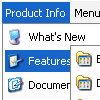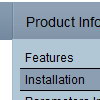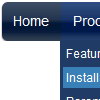Recent Questions
Q: There is the possibility in the menu that an item has access control, that is is visible or not depending of the user?
A: You can use Javascript API and write your own code.
See more info here:
http://deluxe-menu.com/functions-info.html
You can use
dm_ext_changeItem (menuInd, submenuInd, itemInd, iParams)
to disable your items or
dm_ext_changeItemVisibility (menuInd, submenuInd, itemInd, visibility)
to hide your items.
Q: I am really confused by all of this. Perhaps I should state that I am computer savvy, however, I am not at all familiar with javascript or html. I was hoping to use the deluxe tuner to avoid having to deal with any of this.
I removed deluxe tuner and deluxe menu from my computer and reinstalled both. When I went to download the license key, I extracted the file from the ZIP file and replaced the files that were downloaded with the free version.
I am now ready to re-create my menu. It says to edit my data file. When I try to do that it will NOT open. It says my computer does not have the right program? What do I need?
Also, once I have created the menu in Deluxe tuner, where should I save it? In the folder where my website pages are saved? Again, I am using Yahoo sitebuilder, so I am not exactly sure where I should save it in these folders?
Furthermore, when I tried to save a file before I removed Deluxe tuner and reloaded it, It would ask me if I wanted to copy all my files? What is that and what is the purpose?
A: > I am now ready to re-create my menu. It says to edit my data file. When I
> try to do that it will NOT open. It says my computer does not have the right
> program? What do I need?
You should open your data file with the menu in any text editor andadd your reg. key.
Try that.
> Also, once I have created the menu in Deluxe tuner, where should I save it?
You can save your data file in any place and then copy to the rightplace.
> Furthermore, when I tried to save a file before I removed Deluxe tuner and
> reloaded it, It would ask me if I wanted to copy all my files? What is that
> and what is the purpose?
If you click yes, Deluxe Tuner save also all engine .js files and allyour images into "data.files/" folder.
You can also click Export->To HTML.
So you'll have html page with your menu and folder with engine .jsfiles and images.
So you should to do the following things:
1. open your page in Yahoo's SiteBuilder
2. open generated with Deluxe Tuner html source code of the page i anytext editor
3. copy such lines from html source code
<noscript><a href="http://deluxe-menu.com">Javascript Menu by Deluxe-Menu.com</a></noscript>
<script type="text/javascript"> var dmWorkPath = "data.files/";</script>
<script type="text/javascript" src="data.files/dmenu.js"></script>
and add them in you <head> tag.
Then find such line, for example:
<script type="text/javascript" src="data.files/data.js"></script>
and add it in you tag in the place where you want to have themenu. For example, you can paste it in <table> or <div> tag:
<table>
<tr><td><script type="text/javascript" src="data.files/data.js"></script></td></tr>
</table>
or
<div align=center>
<script type="text/javascript" src="data.files/data.js"></script>
</div>
For info see:
http://deluxe-menu.com/installation-info.html
You should also copy "data.files/" folder in the right place. In thefolder where you have you index.html page, created in Yahoo'sSiteBuilder.
Q: How do I connect a link (i.e. document) to one of the javascript text menu items.
A: You should add links in the "Link" field of the Item Parameters Window.
http://deluxe-menu.com/data-samples/java-menu-program.htm
You can find more info about menu items here:
http://deluxe-menu.com/menu-items-info.html
Q: I want to use my own function within menuItems in the drop down menu button.
A: You can use Javascript instead standard links. For example:
var menuItems = [
["text", "javascript:launchWin('popups/popup_member_browser.cfm','css_MemberBrowser',600,720,0,0,0)"]
];