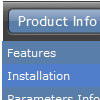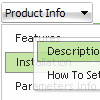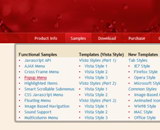Recent Questions
Q: I want to know context menus can be displayed?
A: Yes you can create context menu, for more info see:
http://deluxe-menu.com/popup-mode-sample.html
Q: Thanks for your reply, I have another question as follow, I find the tree menu just expand one tree item, if I have expanded one tree when I click it, whether I click another tree to expand it's item and the before expanded tree are maintain expanded, I don't want to close it?
A: Use the following parameters:
var tcloseExpanded = 0; - Enables the mode when 1 item only can be expanded.
0 - disabled, 1 - enabled.
var tcloseExpandedXP = 0; - Enables the mode when 1 submenu only can be expanded (XP-style).
0 - disabled, 1 - enabled.
You can also try to set the following parameter:
var texpandItemClick = 1; - 0 - expand items on a [+]-button click only;
1 - expand items on a mouse click.
See more info about menu parameters here:
http://deluxe-tree.com/parameters-info.html
Q: I'm having a problem with the new v3.9.2 javascript menu source. The drop-down submenus are now going "up" instead of "down".
I've tried the conversion steps in your email and I have even rebuilt the menu from scratch in v3.9.2. In the Deluxe Menu Preview window, the drop-down sub-menus behave properly - transitioning down below the horizontal menu. But it FireFox3, IE7 and Chrome the submenus appear above the horizontal menu.
Also... the transition effect (24 - Alpha Blend) only appears in IE7 - it is not evident in FireFox3 or in Chrome.
A: Set the following parameter:
var subMenuVAlign="top";
> Also... the transition effect (24 - Alpha Blend) only appears in IE7 - it is
> not evident in FireFox3 or in Chrome.
Transitional effects are features of Internet Explorer 5.5+ only.
See more info:
http://deluxe-menu.com/filters-and-effects-sample.htmlQ: I cannot see the arrow.gif's in my rollover drop down menu.
Here is my code:
var arrowImageMain=["menudir/arrow_main3.gif","menudir/arrow_main3.gif"];
var arrowWidthSub=0;
var arrowHeightSub=0;
var arrowImageSub=["menudir/arrow_sub5.gif","menudir/arrow_sub4.gif"];
Do I need to put the arrow's somewhere else?
A: You should check the following parameter:
var pathPrefix_img="data-samples/images/";
Please check that you have the correct path to your aroows relative to the folder withindex.html file.
For example, you have:
menudir/
menu.js
dmenu.js
arrow_main3.gif
...
index.html
In menu.js file you should write:
var pathPrefix_img="menudir/";
var arrowImageMain=["arrow_main3.gif","arrow_main3.gif"];
var arrowImageSub=["arrow_sub5.gif","arrow_sub4.gif"];
or
var pathPrefix_img="";
var arrowImageMain=["menudir/arrow_main3.gif","menudir/arrow_main3.gif"];
var arrowImageSub=["menudir/arrow_sub5.gif","menudir/arrow_sub4.gif"];