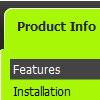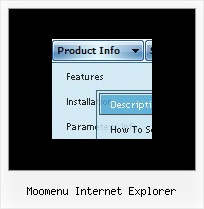Recent Questions
Q: I have deluxe-menu 3.2.5 and now I can't open my old menu files. I get thefollowing error message in dhtml menu creator "Can't open the file:
H:\data-menu.js. Check youre encode parameter." I have tried to open several different menu files and I always get the same error message. Do you have any solution of this problem?
A: You should change Deluxe Tuner settings:
Try to turn off the encoding property "Tools/use utf8 encode" and open your datafile once again.
Q: I'm trying out the cross-browser (top to bottom) drop down menu and I was wondering if it was possible to have the top bar (the main items) use a background image while the sub-items beneath used a plain background color and no image?
So far I've gotten them to either both use a background image, or both use a background color. Any advice would be greatly appreciated. :)
A: Actually you can create any menu you like with Deluxe Menu.
You can use Individual Styles to set background image for the items
var itemStyles = [
["itemWidth=92px","itemBackImage=deluxe-menu.files/btn_black.gif,deluxe-menu.files/btn_black_blue.gif"],
];
oryou can use images instead of icons (you should delete item's text).
["","", "deluxe-menu.files/btn_black.gif", "deluxe-menu.files/btn_black_green.gif", "", "", "", "", "", ],
Q: Hi. I have the following problem with deluxe-menu:
Created flash drop menu doesn’t show up in IE7, but works properly in Firefox. Tried to play with IE7 security settings – doesn’t help. You can see it at freebusinesslist.com.au if youlike.
A: Try to set width in "px" for the menu.
var menuWidth="450px";
Q: Does your Tree support right to left languages, like Hebrew? It's is very important for us.
I tried it but the text of the items are left justify.
A: You can use right-to-left languages in the Tree Menu in the same way as in standard htmlcode.
Please, set <HTML dir="rtl">.
Try to set the following parameter:
var titemAlign = "right";