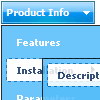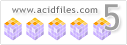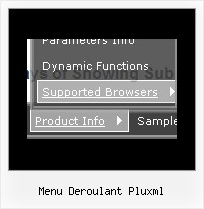Recent Questions
Q: I just want to know after I generate the asp drop down menu, how can I put it in my html page ?
A: Unfortunately we don't have step by step tutorial now.
We'll try tocreate it in the nearest time.
1. Create your menu in Deluxe Tuner application.
You can create any menu as you like in Deluxe Tuner.
You can use ready to use templates. You can find them in the templateswindow.
When you open Deluxe Tuner ( Deluxe Menu ) you can click "File/New"and add items
and subitems using buttons "Add Item" and "Add Subitem" onthe main window.
You should set items and subitems parameters on the "Item Parameters"window.
See also other parameters for the menu on the main window.
More info about menu parameters you can find on our site
(you can alsouse local version of the site which you can find in the trial package
"Deluxe Menu / deluxe-menu.com /")
http://deluxe-menu.com/parameters-info.html
http://deluxe-menu.com/menu-items-info.html
You can also use Individual Styles for items and subitems:
http://deluxe-menu.com/individual-item-styles-info.html
Javascript Menu by Deluxe-Menu.com
<script type="text/javascript"> var dmWorkPath="deluxe-menu.files/";</script>
<script type="text/javascript" src="deluxe-menu.files/dmenu.js"></script>
<script type="text/javascript" src="data-deluxe-menu.js"></script>
//data-deluxe-menu.js - data file created in Deluxe Tuner.
...
</head>
<body>
...
<table>
<tr><td><script type="text/javascript" src="deluxe-menu.files/data.js"></script></td></tr>
</table>
...
</body>
You should also copy all engine files
dmenu.js
dmenu_add.js
dmenu_dyn.js
dmenu_key.js
dmenu_cf.js
dmenu_popup.js
dmenu_ajax.js
into "deluxe-menu.files/" folder. You should place this folder in thesame folder with your index. html page.
Try that.Q: I made a css tab menu on this website and I noticed that I need to click two time to get the link.
It doesn't work if I click only one time. Could you help me to fixe that ?
A: You should set correct selected item:
var bselectedItem=2; //0,1,2...
Set also:
var tabMode=0;
var bselectedSmItem=0;
In that case you should write your links in the following way:
["Hem","link:index.php?p=1_10", "", "", "", "", "", "", "", ],
["Om oss","link:index.php?p=1_11", "", "", "", "", "", "", "", ],
["Kontakt","link:index.php?p=1_12", "", "", "", "", "", "", "", ],
Q: There is a default gap between two collapsible javascript menu buttons. Suppose the two menu are "Company profile" and "Service", there is a default gap between those tow , it is not taking the specified space( for example I am putting 2px gap but it is taking a default gap) Please suggest me the solution for the same.
A: You should use new parameter in the data file:
var tXPMenuSpace=0;
Q: I have a question, How can I open a new window of a specific dimension?
I Know how to use the “_blank” property to open a new window. But then how can I indicate the size of the new Window?
Can you please help me?
A: You should use a Javascript code with a link field so:
["Text", "javascript:window.open('../Help/Text_Index.htm', 'Help', 'height=450,width=600,scrollbars');"]
Try that.