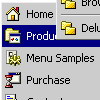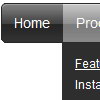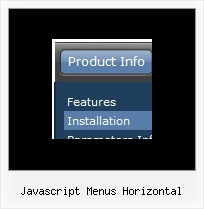Recent Questions
Q: We are using the deluxe menu in one of our projects. The menu works well on our integration system but not on our production system.
The only difference is that the integration is running on Tomcat Version 5.5.9 and the production (with the "broken" menu) on Tomcat 5.5.17.
But for me it looks more like a browser problem than a JSP problem.
Unfortunatley the Tomcat 5.5.17 is our production system so fast help is appreciated.
A: Try to set the following parameter:
var dmObjectsCheck=1;
Make sure that you have dmenu_add.js file in the same folder withdmenu.js file.
Q: How do I remove scrollbars from the iframe within the mouseover popups?
I need to launch iFrame javascript functions from the parent.
A: Try to set exact width and height for the IFRAME.
Q: I was able to install the rollover dropdown menu pretty easily. However, how do I make the text of it bigger for the main items? I can change the text easily for the subitems.
I can't find anyway to do this. Also, if I edit the size of the before/after for the buttons, do I need to edit anything else in the javascript? Most of their heights is 23px but I wnat to make it 27px.
Let me know and I will purchase the software if I can get it to work.
A: Try to change Individual Item styles. I suppose that you're usingIndividual style for the top items now.
Q: I am interested in purchasing your product (in particular – Mac Tabs). I downloaded a trial to test Mac Tabs. The trial Mac Tabs is not the same as shown on your website where the “links” appear horizontally under the “tab”. In this trial version the “links” appear as tabs also and not in a horizontal bar under the tab.
In testing the XP Tabs trial, I found it worked correctly.
Is there something wrong with the trial version of Mac Tabs?
A: See, if you want to add links to the tabs you should create your tabmenu in Tab mode.
var tabMode=1;
You can find all instructions how to create such tabs in the Templatewindow "MAC" tab.
You should add subitems for the items and assign Tab Style for thesubitems.
For example try to use MAC Style 2 Tab Mode.