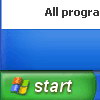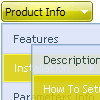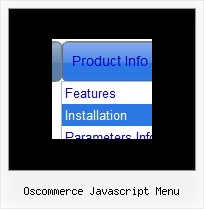Recent Questions
Q: The only one I wanted to change is that the colors of all items in the cool dhtml menu should be the same.
I tried to change that, but I did not find a solution.
A: You should change Individual style.
var tXPStyles = [
["tXPTitleBackColor=#AFB1C3","tXPTitleBackImg=data-quelle.files/xptitle_s.gif",
"tXPExpandBtn=data-quelle.files/right1.gif,data-quelle.files/right1.gif,
data-quelle.files/right1.gif,data-quelle.files/right1.gif"],
Q: I am the trial version user of Taiwan.
And I would like to purchase the product "Deluxe Menu & DeluxeTree & Deluxe Tabs Developer License with JavaScript Sources" , but there is a question before I purchase.
Is there any extra charges for the version of Deluxe Menu getting upgrade in the future?
for example, v2.4 to v.3.6 ...... and so on.
A: All minor upgrades you'll get for free (for example, 2.4->2.7).
All major upgrades you'll get for free during 1 year (for example, 2.4->3.0).
For example, if there's some major upgrades (1.7 -> 2.0 -> 4.0)you'll get them for free during one year.
But if there'll be no major upgrades during some period (2.72 -> 2.81 -> 2.92). And after 3 year, for example, there will be major upgrade to 3.0. So you can upgrade for free.
We can offer you some discount for the major upgrade after one year.
Q: Is it possible to expand vertical collapse menu in a predefined way?
A: You can expand some items by default.
Add '+' sign before items text in that case:
["+Deluxe Tree: XP Style","", "deluxe-tree.files/xpicon1_s.gif", "", "", "XP Title Tip", "", "0", "", "", ],
["|Home","testlink.htm", "deluxe-tree.files/icon1_s.gif", "deluxe-tree.files/icon1_so.gif", "", "Home Page Tip", "", "", "", "data-new.js", ],
"Deluxe Tree: XP Style" item will be expanded by default in that case.
Use var texpanded=1; parameter to expand all menu items by default.
Use function dtreet_ext_expandItem (itemID, expand) API function to expand the specificmenu items dynamically:
http://deluxe-tree.com/functions-info.htmlQ: Is there a way to change the height of the main buttons in Dhtml Menu. When I use the GUI tool there is nowhere to change the main button height. And when I tried to change it in the script file, it did me no good. I want all of the main buttons to be the same size.
A: You can use standard <img> object to set menu height, for example:
var menuItems = [
[" <img src='blank.gif' width=1 height=50>text"],
];