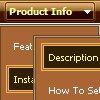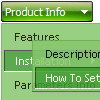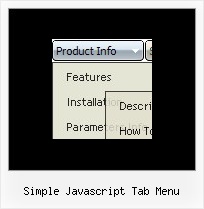Recent Questions
Q: Even with the shadow setting removed -- there's a white space that surrounds the menu. I just can't figure out where the 1px white padding is coming from. I've checked and doubled checked my CSS -- so the problem is within the script with a setting I'm not familiar with.
A: Set
var menuBorderWidth=0;
to remove white border from your submenus.
Add the following parameter to your Table:
<TABLE class=toptable cellPadding=0 cellSpacing=0 width=1000 align=center border=0>
Q: Only problem left is that we see an empty image in the left corner of the java pulldown menu.
I can't find how to remove this image. Do you know where this comes from?
A: You should delete the following string from your menuItems
["","", , , , , "0", ],
Try that.
Q: I wonder if you can help me. I've uploaded all my files, including the menus to the client site.
All the menus were working fine, where each link was targeted to the frame "mainFrame" in the middle of the page. This morning, all the css javascript menu link targets don't work anymore. That is, the targeting info has not changed but the linked pages are opening up as a _parent page -- that is, replacing the entire page.
A: You should use absolute paths.
See the url browser tried to open:
http://domain.com/a_bp/bpdoc/3sell/32_sales_order_management/321_sales_order/
7operations/72_monitor_operations/index.html
instead of:
http://domain.com/7operations/72_monitor_operations/index.html
var pathPrefix_link = "http://domain.com/pages/";
These parameter allows to make links paths absolute.
For example:
var pathPrefix_link = "http://domain.com/pages/";
var menuItems = [
["text", "index.html", "icon1.gif", "icon2.gif"],
];
So, link path will be look so:
http://domain.com/pages/index.html
Please, try to use this parameter.
Q: In IE 6.0 and Firefox 1.5.0.4, the dropdown submenus are not visible and it does not float in firefox (floats in IE but no submenus) whereas in Opera 8.53 and Opera 9 it works fully.
A: Now you have two entries of dmenu.js file on your site in the <head> and <body> tags.
You must have only one entry of dmenu.js file.
You should write so:
...
<body>
<script type="text/javascript"> var dmWorkPath = "http://www.gaurangapada.org/data.files/";</script>
<script type="text/javascript" src="http://www.gaurangapada.org/data.files/dmenu.js"></script>
</body>
Please, delete the same code from the tag.
Now you have:
var transparency="0";
That is why you can't see your subitems.
Please, write, for example, so:
var transparency="80";