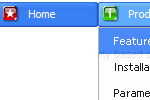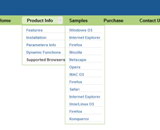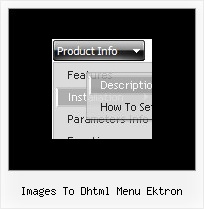Recent Questions
Q: Can you please guide me how can i use the ajax functionality for tree view navigation..
A: To enable AJAX Tree Menu use the following menu parameters:
var tajax=1; // enables AJAX technology support
Each .js file must contain menuItems variable for the submenu in the following format:
var tmenuItems = [
[text, link, icon1, icon2, icon2, tip, target, itemStyle, submenuStyle, jsFileName],
];
Where jsFileName - .js filename on the server that contains tmenuItems variable for the submenu.
More info you'll find here:
http://deluxe-tree.com/ajax-menu-loading-sample.htmlQ: I am using your Ajax menu and am generally delighted with it. Its ability to load sub menus on the fly is just what I have been looking for.
However, I have noticed in IE7 that it can leave sub menus displayed when you have moused off that particular ajax drop down menu. Can this be fixed?
Also, can you get the menu to disappear when you mouse off the menu, rather than having to hover over another menu or click the page off the menu.
A: See, now you've set the following parameter:
var smHidePause=-1;
It means that your submenus won't be hidden till you click or scroll your page.
If you want to hide your submenus on mouse out you should set another value, for example:
var smHidePause=1000;
or
var smHidePause=500;Q: Is there a way to have an automatic line-break for large submenu items?
I'd prefer not to have scroll bars but automatic line break of long items.
A: Try to add the following parameter in your data file
var tnoWrap=0;
Q: I just discovered your product and I think it is fabulous! I would like to buy it, but have one issue which is strange:
I have a list of 12 items, each with a submenu that is loaded using the ajax technology. The submenues are loaded correctly for the first 8 items, but not for the last 4 items. I can switch items around, always the first 8 only get loaded. Is there a limitation to 8 items?
A: No, there is no such limitation.
Please, check the following parameter:
var dmAJAXCount=0;
That variable set the maximal number of submenus that will be loadedfrom server on your page.