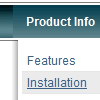Recent Questions
Q: Will the .js file dhtml menu script still be obfuscated with the purchased version of Deluxe Menu?
I'll need to tweak the final script to create the menus I want so this would make a big difference in my decision to purchase.
A: See in Single Website License, Multiple Website License and DeveloperLicense our source code is obfuscated.
And in Developer License with Javascript Source Code you can see thecode and change it.
We support all our customers.
But we DO NOT provide technical support for modified source code.
Q: Where can I change the state of Vista1 buttons?
A: If you want to have 1 state button, please, go to "Edit IndividualStyle"/Item Styles. Click on the style "Top Item" and in bothitemBackImage fields you should write btn_black.gif.
So in your data file you will have such code:
var itemStyles = [
["itemWidth=92px","itemBackColor=transparent,transparent", "fontStyle=normal 11px Tahoma","fontColor=#FFFFFF,#FFFFFF", "itemBackImage=btn_black.gif,btn_black.gif"],
];
Q: We want to evaluate Delux Menu(DM). But before doing any testing I want to ask few questions.
-#1 Can DM support context menus on right click with in a DIV and on a button click.
ex: I have a Options button on the web page and also a DIV which is transformed using xml and xsl.
Onclick of the button and right click within the DIV area should popup the same menu.
I have various DIVs and each DIV has its own context menu.
-#2 Any issues like IE memory leaks by using DM. I am asking this we are having some issues with the present menu control we are using. IE hangs up when the web page is idle for more than 20 mins.
A: 1. Deluxe Menus supports such a feature. Please, go tohttp://deluxe-menu.com, section "Samples->Functional Samples->Popup Menu"
You can create any number of menus on a page.
2. We don't know about such a problem with Deluxe Menu. Please, try atrial version of DM. It has a full functionality.
Q: Could I create a function that displays thetab that the user clicked in the left tab menu.
These tabs are all within the same window, sothe page will always be the same.
Just need a function to make differenttabs appear.
A: Unfortunately Deluxe Tabs doesn't support API functions now.
You can use the following function to open specific tab:
dtabs_itemClick(menuInd,itemInd);
where
menuInd - index of a tab menu on a page, >= 0.
itemInd - index of a item, >=0.
For example:
<DIV onClick="dtabs_itemClick(0,2)" style="width: 200px; border: 2px solid #000;">Click to open the third tab</DIV>