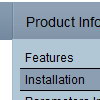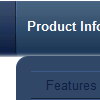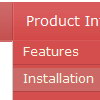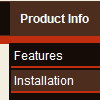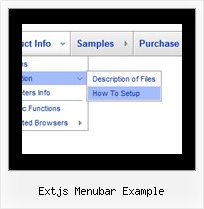Recent Questions
Q: Hello, I’ve set my menus up so that they are positioned on my page within a container div (not using the positioning built into the menu script).
I am also trying to use the autoscroll feature as some of the submenus are quite long. The autoscroll doesn’t seem to work with the css positioning though.
I also tried to size the submenus to force them small and thus to scroll with no luck.
The scrolling works fine when I pull the menus out of the container div and just place them in the flow of the page.
Am I doing something wrong or are these two features incompatible with each other.
A: Unfortunately, it is really so. Submenu scrolling doesn't work with css. We'll try to fix it in the future versions.
You can try to use multicolomn submenus.
http://deluxe-menu.com/multicolumn-menu-sample.html
Q: I'm trying to shrink the vertical size of the sub-menu entries in my menu:
I think I've specified all the parameters correctly in data.js, but itТs hard to tell what affects the height of the submenu entries. Even reducing the type from 10pt to 8pt didnТt shrink them at all.
A: See, you set the following parameter:
var itemPadding = 7;
That is why you have such a big padding around the items.
If you don't want to change the appearance of the main items youshould create Individual Style for the subitems. For example:
var menuStyles = [
["itemPadding=2px"],
];
And assign this style for the first item in submenu.
Q: I ordered & installed the dhtml collapsable menu.
I can't seem to get the floating function to work. Here's how I have the variables set in the data-tree.js file:
var tfloatable = 1;
var tfloatIterations = 10;
var tfloatableX = 0;
var tfloatableY = 1;
And here are the links to the .js files in my HTML doc <head>:
<!-- Deluxe Tree -->
<noscript><a href="http://deluxe-tree.com">JavaScript Tree Menu by Deluxe-Tree.com</a> </noscript>
<script type="text/javascript"> var tWorkPath="tree-menu/";</script>
<script type="text/javascript" src="tree-menu/dtree.js"></script>
<script type="text/javascript" src="tree-menu/dtree_add.js"></script>
<script type="text/javascript" src="tree-menu/dtree_ajax.js"></script>
<script type="text/javascript" src="tree-menu/dtree_dyn.js"></script>
<!-- Copyright (c) 2006, Deluxe Tree, deluxe-tree.com -->
Please let me know if there are any other settings that need to be changed. I'm hoping to go live with this site wed. so a quck reply is appreciated.
A: Notice, your dhtml collapsable menu won't float with relative position. You shouldset:
var tabsolute=1;
Q: Currently the links of javascript tab control open in a _blank browser, how do I change this?
A: You should set the following parameter:
var bitemTarget = "_self";
You can set it using Deluxe Tuner. You can find this parameter in theTab-Mode section.