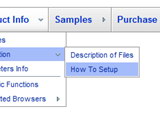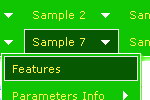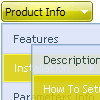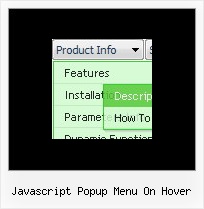Recent Questions
Q: I can't get Cyrillic text in my free javascript dropdown menu. Where's the problem.
A: I've just checked an application. I can use Cyrillic text in Web Buttons.
Click "Font" button in the text dialog and select Script : Cyrillic.
Q: The page that I am creating lists out notes from our system - there is a "options" button to the right of each note - when the cursor hovers over this button I want to dynamically load the drag drop menu.
A: You can try to use pop up drag drop menu.
http://deluxe-menu.com/popup-mode-sample.html
You may also generate a menus from a database or XML using any server-side script, e.g., PHP, ASP, VB, etc.
Q: The html text shows through the item background.
How do I make to item and menu backgrounds override the page text?
A: Try to set the following parameter
var transparency="100";
Q: Actually, we figured out how to adjust the alignment of the text. What we would like to do is set a specific width for each item on the top level of the menu. Right now the width of the menu is based on the length of the item in that hotspot. We would like the width of each of those options to be the same.
A: You should use individual item styles. For example:
var itemStyles = [
["itemWidth=123px"], //style 0
["itemWidth=150px"], //style 1
];
var menuItems = [
["Home","testlink.html", , , , , "0", , , ], //style 0
["Product Info","", "deluxe-menu.files/icon1.gif", "deluxe-menu.files/icon1o.gif", , , "0", , , ], //style 0
["Text","", "deluxe-menu.files/icon1.gif", "deluxe-menu.files/icon1o.gif", , , "1", , , ], //style 1
Try that.