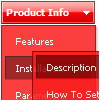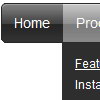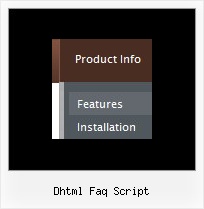Template:
Microsoft Style Template - Dhtml Cascading Menu- Submenus go over all page objects
- Visible over select boxes, iframes, pdf, flash, Java applets.
- Special JavaScript API for changing javascript menu "on-the-fly"
- Image arrows
- Search feature - add the search area in the menu and type symbols.
- Hundreds of pre-designed templates
- UL/LI items structure
- Sound support!