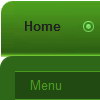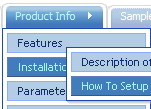Recent Questions
Q: I am trying to have the selected top item in the pop up menu remain on the mouseover event after it is selected.
It seemed to be working fine when i was just testing with # as a link
but when i actually linked to different pages it returns to normal.
How do i get this to work?
A: You can find more info here:
http://www.deluxe-menu.com/highlighted-items-sample.html
Deluxe Menu has only two states normal and mouseover.
Try to do the following things:
- delete var pressedItem=1; parameter from your data file
- set correct parameter on each page before you call data file, forexample:
<noscript><a href="http://deluxe-menu.com">Javascript Menu by Deluxe-Menu.com</a></noscript>
<script type="text/javascript"> var dmWorkPath = "menudir/";</script>
<script type="text/javascript" src="menudir/dmenu.js"></script>
<script type="text/javascript"> var pressedItem=3;</script>
...
<script type="text/javascript" src="menudir/data.js"></script>
You can also set a pressed item using Javascript API:
function dm_ext_setPressedItem (menuInd, submenuInd, itemInd, recursion)
Sets a current pressed item.
menuInd - index of a menu on a page, >= 0.
submenuInd - index of a submenu, >= 0.
itemInd - index of an item, >=0.
recursion = true/false - highlight parent items.
But notice, to use dm_ext_setPressedItem() you should know ID of selected item and subitem.
You can't get this ID after you reload your page. That is why you should write your own code on PHP.
Q: The property var showByClick=1; not work in popupMode=1; ??? Is it possible ???
A: Unfortunately it is really impossible to show submenu on click in popup mode.
Q: Is there any way to have the browser reset the horizontal tree view to allcollapsed each time the browser is reopened?
A: You should set the following parameter in that case:
var tsaveState=0;Q: Do I have the ability to change colors for the menus and the sub menus?
A: You can use different colors for each item and subitem of the menu.
You should use individual item styles.
More info you can find here:
http://deluxe-menu.com/individual-item-styles-info.html