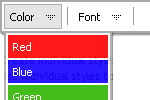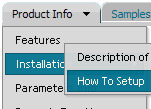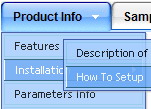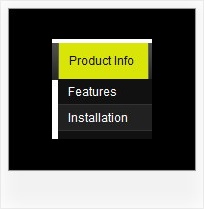Recent Questions
Q: I have a question:
The smHidePause = 1500
If hide is busy (during 1500), and I click somewhere else on the screen (empty place), I want the submenu to hide.
Can I make this happen?
A: Yes, you can do it.
You should use the following function to hide your submenus:
_dmsm(0);
where 0 - is index of the menu on a page >0.
Q: Is your menu maker compatable with Expression Web?
A: Deluxe Menu wasn't developed as Dreamweaver/Frontpage/Microsoft Expression Web extension,BUT you can use it as standard Javascript files. To install the menuinto your html page:
1. open the page in your program
2. open html source code of the page
3. add several rows of code (<script> tags), For info see: http://deluxe-menu.com/installation-info.html
That's all.
To create and configure your menus use Deluxe Tuner application(included into the trial package):
http://deluxe-menu.com/deluxe-Tuner-info.htmlQ: I want to be able to right-click somewhere on the page and have the menu javascript pop up where the mouse is and have at least one level of submenus available.
A: See how to create javascript pop up menu using Deluxe Menu here:
http://deluxe-menu.com/popup-mode-sample.html
Q: We have two frames in a frameset, one for the menu and one for the content where the javascript menu frame expands normally without any problem. Our content frame's source is determined dynamically. The problem occurs when the content frame contains a page with another frameset in it. Unfortunately we can not avoid this for now. And when this happens our menu stops expanding.
A: Unfortunately it is really possible that you'll have problems in thatcase because the index of the content frame will be changed.
For example now you have:
<frameset id="frmSet">
<frame> //menu index=0
<frame> //content index=1
</frameset>
Your init function will be:
dm_initFrame("frmSet", 0, 1, 0);
But if you'll have frameset instead of content frame:
<frameset id="frmSet">
<frame> //menu index=0
<frameset>
<frame> // index=1
<frame> //content index=2
</frameset>
</frameset>
You should write your init function in the following way:
dm_initFrame("frmSet", 0, 2, 0);
You should change your javascript menu frame init function in that case.