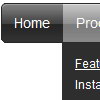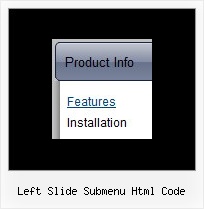Recent Questions
Q: I can’t highlight the selected menu item of the current page in the javascript flyout menu?
A: Please, check the following parameter
var pressedItem=-2;
This parameter sets an index of an item that will be highlighted by default.
-2 - the toggle mode is disabled;
-1 - the toggle mode is enabled, but no items highlighted by default;
0,1,2,3,... - index of highlighted item in a top-menu.
The menu has only two states normal and mouseover. We'll try to add the pressed state in the future.
You can set a pressed item using Javascript API:
function dm_ext_setPressedItem (menuInd, submenuInd, itemInd, recursion)
Sets a current pressed item.
menuInd - index of a menu on a page, >= 0.
submenuInd - index of a submenu, >= 0.
itemInd - index of an item, >=0.
recursion = true/false - highlight parent items.
But notice, to use dm_ext_setPressedItem() you should know ID of selected item and subitem.
You can't get this ID after you reload your page.
That is why you should write your own code on PHP.
You can also set the correct:
var pressedItem=1;
parameter on each html page.
Q: Is there a function for flash tab menu a I can call to make a tab appear??
A: You can use the following function to open appropriate tab:
Unfortunately Deluxe Tabs doesn't support API functions now.
You can use the following function to open specific tab:
dtabs_itemClick(menuInd,itemInd);
where
menuInd - index of a tab menu on a page, >= 0.
itemInd - index of a item, >=0.
For example:
<DIV onClick="dtabs_itemClick(0,2)" style="width: 200px; border: 2px solid #000;">Click to open the third tab</DIV>
Q: I purchas the tab menu javascript but i when i add the javascript to my page i cannot go to the page where the link is pointing to.
The javascript containsthe link but when i calick the tab nothing happens.
A: Add 'link:' prefix before your links.
Try to write your links in the following way:
["Clinical","link:http://localhost:49303/Clinical_Policy.aspx", "", "", "", "Clinical Policy documents", "", "", "", ],
["Accounting","link:http://www.yahoo.com", "", "", "", "", "", "", "", ],
["Service Coordination","link:SC_Policy.aspx", "", "", "", "", "", "", "", ],
["Recruiting","link:Recruiting_Policy.aspx", "", "", "", "", "", "", "", ],
["Customer service","link:CS_Policy.aspx", "", "", "", "", "", "", "", ],
["Marketing","link:Marketing_Policy.aspx", "", "", "", "", "", "", "", ],
Q: I had just purchased tree menu license. I found that the tree menu is not float when position is set to absolute.
Is it possible to make the position relative and set the floating tree?
A: Tree menu will float with absolute position only:
var tabsolute=1;