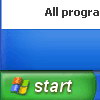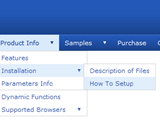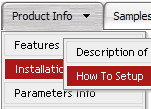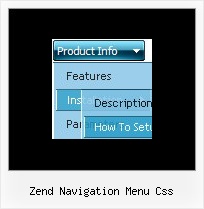Recent Questions
Q: Can we set the link of a java menu item to a javascript method?
A: You can use your own javascript functions in the menu items.
You should paste "javascript:some_function()" into item's link field, for example:
var menuItems = [
["text", "javascript:your_function(...)", ...]
];
var menuItems = [
["item text", "javascript:alert('Hello World')", , , , ,]
];
Q: How do I make the submenus sticky i.e. they will not close even when the mouse goes to somewhere else on the page?
A: I've checked your menu in all browsers. I can't see such problem.
You can try to adjust these parameters:
var transDuration=200; // Delay of a transitional effect (in ms) on submenu's showing.
var transDuration2=100; // Delay of a transitional effect (in ms) on submenu's hiding.
Q: I have downloaded the trial software and built my tabs,
but at this point, all I have is the tabs... I need the entire box under the menu tabs in css,
and I need to be able to insert my content for each tab.
A: You should specify any Object ID name of the DIV.
See, for each item you should assign the ID property of the content
DIV (see data file with your menu parameters).
["Style Name","contentName", "", "", "", "", "1", "", "", ],
["-","", "", "", "", "", "0", "", "", ],
["Style Description","contentDescription", "", "", "", "", "", "", "", ],
["-","", "", "", "", "", "0", "", "", ],
["Style Variations","contentVariations", "", "", "", "", "", "", "", ],
["-","", "", "", "", "", "0", "", "", ],
["Empty","", "", "", "", "", "2", "", "", ],
And on your html page you should create DIV's with such ID.
You canset background image for these DIV's in styles.
<div id="contentName" style="height: 0%; visibility: hidden; background-image: url('img/back.jpg'); background-repeat:repeat-y;" class="tabPage">
<p align=center><img src="img/style01_title.gif" width=140 height=90 alt="Glass Style Tabs"></p>
You should paste your content here!!!!!
</div>
<div id="contentDescription" style="height: 0%; visibility: hidden;" class="tabPage">
<p align=center><img src="img/style01_title.gif" width=140 height=90 alt="Glass Style Tabs"></p>
You should paste your description here!!!!!
</div>
Q: I have just downloaded your trial version and am trying to use java menu maker using the windows xpstyle1 template. I can only seem to get the top button showing as grey but can change colors of submenus OK. Am I missing something or is this a restriction of the trial system i.e. how do I get the top button showing the same as submenu buttons
A: Trial version of java menu maker has full functionality of the licensed version.
To change submenu colors you should change the following parameters:
var menuBackColor="#F2F3F2";
var itemBackColor=["#F2F3F2","#535353"];
and Individual Submenu Style:
var menuStyles = [
["menuBackColor=#F2F3F2","menuBorderWidth=0","itemSpacing=0","itemPadding=4px","smOrientation=undefined"],
];
For the top items you should change Individual Item style:
var itemStyles = [
["itemHeight=21px","itemBackColor=#F2F3F2,#535353"],
];