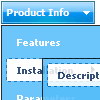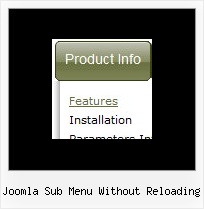Recent Questions
Q: I'm creating a "Clear" style dhtml menu and for whateverreason it automatically spaces the menu items unevenly.
For the life of me I can't figure out how to set the spacing evenly.
A: Try to set exact width for each top item using Individual Item Styles:
var itemStyles = [["itemWidth=120px"],];
var menuItems = [
["Item 1","", "", "", "", "", "0", "", "", ],
["Item 2","", "", "", "", "", "0", "", "", ],
["Item 3","", "", "", "", "", "0", "", "", ],
["Item 4","", "", "", "", "", "0", "", "", ],
["Item 5","", "", "", "", "", "0", "", "", ],
];
Q: I want frameless popup window to appear when an image is clicked,
but at the moment it appears automatically on page load..
A: You can specify the ID of the element you want to click on.
Actions sections in Deluxe Tuner, onClick parameter.
1) You can show the popup window when you hover, click or mouseout on some elements on yourpage.
For example you have:
<p><img border="0" src="images/submenu-bg.gif" width="170" height="29" id="open_popup"></p>
So, in Deluxe Tuner you should enter 'open_popup' object ID in the onMouseOver,onClick or onMouseOut fields.
Actually you can assign id to any object on your page:
add id="open_popup" for <a>, <div>, <img> ... tags.
2) You can also use deluxePopupWindow.open() function to open the popups.
More info about deluxePopupWindow.open() function you can find:
http://deluxepopupwindow.com/window-installation-info.html
function deluxePopupWindow.open("winID", "content", "header", "param", "skin", "contentType")
Use another winID (first parameter) than you have in your data file if you don't want to close 1-st popup window
or use thesame winID=win if you want to close 1-st popup.
content - will be the path to the file you want to load in your popup (files/test.html)
skin - is the name of your skin
contentType - set this parameter to iframe.
Q: Can I use javascript to get the object (getElementByID). If not howdo I hide my dropdown menu on print?
A: You can add a new button to print your page and call onClick event, soyou should write:
<body ....
onClick="document.getElementById('dm0m0').style.visibility='hidden'; window.print();">
...
</body>
Or you can use the same javascript code from your menu item.
For example:
var menuItems = [
["Print", "javascript:document.getElementById('dm0m0').style.visibility='hidden';
window.print();", icon1, icon2],
];
But if you want to hide the menu when your customers push "File/Print"you should write so:
You must create two functions, for example:
function myprint()
{ document.getElementById('dm0m0').style.visibility='hidden';
window.print();
}
function myprint2()
{ document.getElementById('dm0m0').style.visibility='visible';
window.print();
}
You should add this functions into your code.
And then you must write so:
window.onbeforeprint = myprint;
window.onafterprint = myprint2;
Q: Firstly I'd like to say it looks like a great product. Something that would definitely be of use for our corporate intranet. But first! I have a problem with the evaluation.
I'm trying to get a click/context menu from clicking an image but no matter what I try the following .htm file errors with object required on line 15. I've read your examples / source over and over again but no joy - If I just display the menu with the usual <script> menu.js etc. entry it works but not with a popup?
Please please help if you can?
PS I've set the popupMode variable to 1 in the menu definition file.
A: The installation of your Popup menu is not correct.
If you have only one menu on your page you should write
<img src='images/note.gif' oncontextmenu='return dm_popup(0 ,2000 ,event );'>
You should also copy dmenu_popup.js file into the same folder withdmenu.js file.
More info you can find here:
http://deluxe-menu.com/popup-mode-sample.html