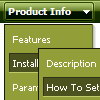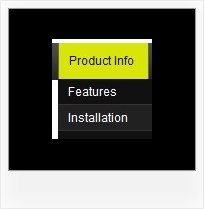Recent Questions
Q: Hi, I was wondering if there is a way to leave a main navigation item highlighted when in that section. For example if I clicked on "Contact Us" and when I am on the contact us page, the "Contact us" navigation would still be highlighted. I appreciate any help you might have, thanks!
A: The menu has only two states normal and mouseover. We'll try to add the pressed state in the future.
You can set a pressed item using Javascript API:
function dm_ext_setPressedItem (menuInd, submenuInd, itemInd, recursion)
Sets a current pressed item.
menuInd - index of a menu on a page, >= 0.
submenuInd - index of a submenu, >= 0.
itemInd - index of an item, >=0.
recursion = true/false - highlight parent items.
But notice, to use dm_ext_setPressedItem() you should know ID of selected item and subitem.You can't get this ID after you reload your page. That is why you should write your own code on PHP.
Q: How do I set the width of sub menu items to be the same width as the parent horizontal dhtml menu item? I can see how to set a px or % width, and when the at least one sub menu item exceeds the parent item the the entire menu stretches to that width (which is fine), but what about the instance where the sub menu items are not as wide as the parent item - in this case, the sub menu is not as wide as the parent item, which looks odd. Is there any way to force it to be (at least) the same width as the parent item?
I hope this is all clear to you, if not, please give me a shout for clarification.
A: You can set exact width for your top items using Individual Item Styles and set submenu width usingIndividual Submenu Style.
You should also set the following parameter:
var noWrap=0;Q: I want to make a Treemenu with AJAX.
If I look in the dhtml menu tool preview all is good.
But if I put it in a html, it does not function anymore.
I'm using Version 3.2.6.12 (you sent me a while ago)
A: There is a bug in the current version of Deluxe Tuner. It doesn't saveengine file for AJAX menu - dtree_ajax.js.
Please, copy it manually now. We'll correct this bug in the nextversion.
You should also add tWorkPath parameter in your html page.
<!-- Deluxe Tree -->
<noscript><a href="http://deluxe-tree.com">dhtml menu tool by Deluxe-Tree.com</a></noscript>
<script type="text/javascript"> var tWorkPath="menu.files/";</script>
<script type="text/javascript" src="menu.files/dtree.js"></script>
<!-- (c) 2006, http://deluxe-tree.com -->Q: I am working on a menu for a client. I have most of the functionality in place for this client. I have 2 questions that I have not been able to figure out on this menu.
1. Is there a way to define the border image or color on an item in this simple javascript dropdown menu. I need to be able to add in lines between the items. I have not been able to figure out how to do that.
2. Is there a way to dynamically highlite an item? For instance if you are on the page "Horizon for SAP" as illustrated, I would want that to show differently in the menu.
I have written scripts to dynamically generate this menu based off of a sitemap. I just need to make one item on it look different based on your breadcrumb or where you are in the site.
A: > Is there a way to define the border image or color on an item.
You can't specify the image for border, but the color and width are fully configurable.
> 2. Is there a way to dynamically highlite an item?
Yes, please see
http://deluxe-menu.com/dynamic-functions-sample.html