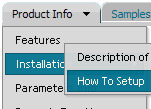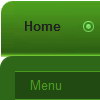Recent Questions
Q: I am investigating why a few things have not been working for sometime on our site.
This is the error I get in the console "The requested URL /js/menudir/dtree_ss.js was not found on this server."
I update the files awhile back and removed the dtress_ss.js as I was instructed, why is it that it that the script is still trying to reference this file?
What do I have to do to remove this error from java script tree menu?
When I updated the files a few months back the new files seem to fix a problem we were having with Chrome, but broke the drop down menu in Explorer. I have yet to resolve this. The drop down menu appears to work fine in all other browsers.
The nav menu not working in IE7 (not sure about IE6 or IE8) is a bigger issue than the error in the console, but thought maybe they were related. From our analytics, the strong majority of our customers are using IE7.
A: 1) dtree_ss.js
The current version of Deluxe Tree doesn't have dtree_ss.js at all. You should deletethe following code from your page:
<script language="JavaScript1.2" src="/js/menudir/dtree_ss.js" type="text/javascript"></script>
In the body tag you should write:
<td >
<script src="/js/menudir/data-tree.js" type="text/javascript"></script>
</td>
In the HEAD tag you should write:
<!-- Deluxe Tree -->
<noscript><a href="http://deluxe-tree.com">java script tree menu by Deluxe-Tree.com</a></noscript>
<script type="text/javascript"> var tWorkPath="/js/menudir/";</script>
<script type="text/javascript" src="/js/menudir/dtree.js"></script>
<!-- (c) 2009, http://deluxe-tree.com -->
2) Error in IE7.
You're using new engine files and old data files for the menus now.
I'm sending you the example.
Use engine files for Deluxe Menu and Deluxe Tree and data files (data.js and data-tree.js)from it.
Q: Many internet cafe's don't have JavaScript installed. Is there a way to show a link to an alternative page if there is no JavaScript installed on the computer?
A: Your visitors should change security settings in IE to allow Javascript on pages they load.
When your security settings in IE doesn't allow Javascript onpages you load you can't see a dynamic page content.
There is no way to enable these preferences automatically, in othercase there are no reasons to create security preferences.
Q: In IE7 I see the deluxe-menu.com link on the top and no horizontal menu items on my page.
In Firefox it will work fine.
Can you help me to get the Solution?
A: Your browser has JavaScript option disabled.
It means that no one JavaScript element can be run.
You should to enable JavaScript in IE:
Tools -> Internet Options -> Security -> Custom level... -> Scripting -> Active Scripting = Enable
There is no way to enable these preferences automatically, in othercase there are no reasons to create security preferences.
You can use search engine friendly code, so you'll see all yourlinks (for the main items and submenus) when your security settings in IE doesn't allow Javascript.
You can generate search engine friendly code.
Deluxe Menu is a search engine friendly menu since v1.12.
To create a search engine friendly menu you should add additional html code within your html page:
<div id="dmlinks">
<a href="http://deluxe-menu.com">menu_item_text1</a>
<a href="http://deluxe-tree.com">menu_item_text2</a>
...etc.
</div>
To generate such a code use Deluxe Tuner application.
You can find this GUI in the trial package.
Run Tuner, load your horizontal menu and click Tools/Generate SE-friendly Code (F3).
Q: It's simply not saving the state. Clicking the items on the menu is inconsistent. Sometimes it saves sometimes not.
It seems to be a lot worse in this area.
A: See, Tree Menu saves it's state using cookies.
But it can't re-save the same cookie file from different folders.
For example, if the tree from "website/page.html" saves it's state,the menu from "website/content2/page.html" can't read this state andit creates it's own state. The problem is that it's a standardfeature of browsers and Javascript can't control that.