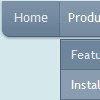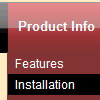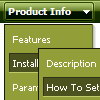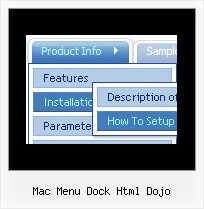Recent Questions
Q: I'm looking at purchasing your deluxe menu software.
Could you advise how to create pull down menus or if it's possible?
A: Thanks for your interest in our products.
Yes, it is possible.
You can see our menus on
http://deluxe-menu.com
http://deluxe-tree.com
Create your menu in Deluxe Tuner application.
You can create any menu as you like in Deluxe Tuner.
Please, try to download trial package once again. We added alltemplates in Deluxe Tuner Templates window.
Unfortunately, Deluxe Tuner doesn't copy all need images forVista Template into your folder. You should do it manually.
After you create your menu in Deluxe Tuner you should copy all images youneed for the menu into your folder and correct images paths.
You should set the following parameter
var pathPrefix_img="";
2. You should install the menu on your page.
You can click, for example, File/Export to HTML (you can't do it inthe MAC version).
Add several rows into your html page.
<head>
...
<!-- Deluxe Menu -->
<noscript><a href="http://deluxe-menu.com">Javascript Menu by Deluxe-Menu.com</a></noscript>
<script type="text/javascript"> var dmWorkPath="deluxe-menu.files/";</script>
<script type="text/javascript" src="deluxe-menu.files/dmenu.js"></script>
<script type="text/javascript" src="data-deluxe-menu.js"></script> //data-deluxe-menu.js - data file created in Deluxe Tuner.
...
</head>
<body>
...
<table>
<tr><td><script type="text/javascript" src="deluxe-menu.files/data.js"></script></td></tr>
</table>
...
</body>
You should also copy all engine files
dmenu.js
dmenu4.js
dmenu_add.js
dmenu_dyn.js
dmenu_key.js
dmenu_cf.js
dmenu_popup.js
dmenu_ajax.js
into "deluxe-menu.files/" folder. You should place this folder in thesame folder with your index. html page.
Try that.
Q: I am unable to see any separators when working with Deluxe Menu. I’ve looked at other templates and don’t see where they are implemented. Am I missing something? Thanks!
A: Please, see the following parameters:
//------- Separators -------
//--- Separators
var separatorImage="";
var separatorWidth="5";
var separatorHeight="100%";
var separatorAlignment="right";
var separatorVImage="images/public/separator.gif";
var separatorVWidth="3";
var separatorVHeight="100%";
var separatorPadding="";
You should set a separator in the menuItems, for example:
var menuItems = [
["Home","index.cfm", , , , , , , , ],
["-"],
["About Us","about.cfm", , , , , , , , ],
];
Try that.
Q: Why is the submenu a different colour has a different colour than menu items - surely that's not an IE specific feature? The top-level menu items seem to be a different size too, so the layout in IE looks more even.
A: Submenus has a different color because they have a transparency:
var transparency="90";
Set it to 100.
Submenus also have larger width than top items because they containsmore text. If you want to wrap the text, use
tag between item words.
Q: Please let us know how to select the font and background colors using the hexidecimal number?
We have another website and want to use the exact same color scheme.
We want to enter the number such as FF8080.
Hopefully, we can enter the hex numbers into this program.
A: You should write, for example, so:
var menuBackColor = "#FF8080";
var menuBorderColor = "#FF8080";
var itemBackColor = ["#FF8080","#FF8080"];
var itemBorderColor = ["#FF8080","#FF8080"];
var fontColor = ["#000000","#FFFFFF"];