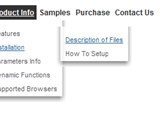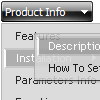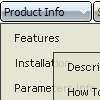Recent Questions
Q: Does this mean that nothing needs to be installed on the server side to make javascript menu?
Here is why I am asking this:
We have a main "corporate" web site, which is going to use the Deluxe Menu. One of the links on the main site will launch a page, which is running on a separate web server (physically separate server, and not a load-balancing scenario). Since all of these pages should look identical to the users, they all have to use the exact same configuration and look&feel in Deluxe Menu. I was wondering if any "configuration" type settings are stored on the server. In other words, would we have to maintain the Deluxe Menu install on two separate servers?
A: There is no need to install anything on your server. You should onlycopy a folder with all engine files (dmenu.js, dmenu_add.js, ...) anddata file on your server. Then you should call these files on yourpages, for example:
<body>
<script type="text/javascript"> var dmWorkPath="menu.files/";</script>
<script type="text/javascript" src="menu.files/dmenu.js"></script>
...
<script type="text/javascript" src="data.js"></script>
> In other words, would we have to
> maintain the Deluxe Menu install on two separate servers?
Actually you can copy deluxe menu files on the one server only anduse absolute paths.Q: I downloaded "DeLuxe Menu" and try to make a menu dynamic. I was having the impression, that every item could have it's own color. But nowhere in de program could I find how this had to be done. Every time I changed the color, weather it was under Appearance or Item Appearance, the color of the whole menu was changed.
Before I decide to buy your product, I need to know if separate coloring for the menu dynamic is possible.
A: You can create Individual Item style and assign it for the top items,for example:
var itemStyles = [
["itemBackColor=#8080FF,#FFFF80","itemBorderWidth=1","itemBorderStyle=solid,solid", "itemBorderColor=#000080,#FF8000","showByClick=0"],//style0
["itemBackColor=##FFFFF,#000000","itemBorderWidth=1","itemBorderStyle=solid,solid", "itemBorderColor=##AA0000,#0000EE","showByClick=0"],//style1
];
var menuItems = [
["Item 1","", "", "", "", "", "0", "", "", "", "", ], //style0
["Item 2","", "", "", "", "", "1", "", "", "", "", ], //style1
["|Item 3","", "", "", "", "", "", "", "", "", "", ],
["|Item 4","", "", "", "", "", "", "", "", "", "", ],
["Item 5","", "", "", "", "", "0", "", "", "", "", ], //style0
["|Item 7","", "", "", "", "", "", "", "", "", "", ],
["|Item 8","", "", "", "", "", "", "", "", "", "", ],
["Item 6","", "", "", "", "", "1", "", "", "", "", ], //style1
];
Q: Would dhtml drop menu work to put the javascript command, OnClick=javascript:window.location.href=myvalue in the Link entry so that when a person clicks on the menu item, he navigates to the webpage specified in the OnClick?
A: > Would dhtml drop menu work to put the javascript command,
> OnClick=javascript:window.location.href=myvalue in the Link entry so
Actually you can use your own Javascript code instead standard links and html code inside item text. For example:
var tmenuItems = [
["text", "javascript:window.location.href=myvalue"]
];
or
var tmenuitems = [
["<div onClick='window.location.href=myvalue'>Table of Contents</div>", ""]
];
> Also, what features of IE 4 are not supported?
Deluxe Menu support Internet Explorer 5+ only.
http://deluxe-menu.com/browsers-info.htmlQ: Go to the "products", then to "Furnaces" or "Humidifiers". Seethe sub menu js items ending with "0"? See how they seem to be cut off on the very far right edge?
A: This is a feature of Firefox 3.0.3.
You'll have such effect if you'll use Trebuchet MS font andtransparency for submenus.
Try to use another font, or set
var transparency="100";