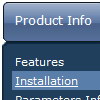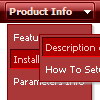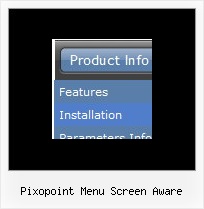Recent Questions
Q: If I use the Search Engine Friendly Code feature, do I have to update or redo it each time I change the drop menu script and save, or if I do it once to the file will it automatically update on every save?
A: If you change drop menu script items (item's text and links) you should updateyour search engine friendly code. Deluxe Tuner doesn't update it onevery save (when you save your data file).
There is no need to update it when you change menu parameters only.
Q: How can I set Individual Style using dhtml menu creator?
A: 1) Click "Edit Individual Styles..." button.
2) In the "Individual Styles" window click "Add Style".
3) Set itemWidth parameter.
4) Click "OK" button.
5) Select your top items and assign "Item Style" to it. (in the "ItemParameters" window)
Q: Maybe have some code that would tell the tree menu html to expand on that particular page?
A: On your pages you should call the following function/functions to expand/highlight items,
for example:
<script>
dtreet_ext_expandItem (dtreet_ext_getItemIDByIndex (0, 0), 1);
dtreet_ext_setPressedItem (0, dtreet_ext_getItemIDByIndex (0, 1));
</script>
Q: Thanks for swift reply, however:
Tried the dmenu.js (only one we use) at our trial site and get the error :
Line 13
Invalid argument
- as you know this js file is obfuscated to one line, so using a debugger does not apply.
A: See the attached example. I've upgraded your javascript layer menu to Deluxe Menu v3.0.
use data file and engine files from the attachment.
You had several errors in the structure of menuItems.
It is not correct to write
["| Contact us","http://www.imarex.com/home/contact_us","","","","","8","","",],
["||| Energy team","http://www.imarex.com/home/contact_us/energy_team","","","","","8","","",],
You should write:
["| Contact us","http://www.imarex.com/home/contact_us","","","","","8","","",],
["|| Energy team","http://www.imarex.com/home/contact_us/energy_team","","","","","8","","",],